In today’s article, I’m going to show you how to use ControlFLASH to update the firmware of a Logix 5000 PLC. Although I will be demonstrating on a CompactLogix PLC, you can follow the same steps to update the firmware of a ControlLogix PLC.
A PLC’s firmware is the software that provides basic machine instructions that allow the hardware to function and communicate with other software running on a device.
A PLC ships with firmware already installed on it but sometimes you will want to change the firmware that is running on the PLC. For example, you might upgrade the PLC’s firmware to get access to new features. You might downgrade a PLC’s firmware to do an exact replacement of a failed controller.
When we change the PLC’s firmware version, we say that we are flashing the PLC. For Logix 5000 PLCs, the software used to flash a PLC is ControlFLASH which is installed along with Studio 5000.
In this article, I’ll explain how to flash a Logix 5000 PLC. If you want to learn more about Logix 5000 PLCs you can check out our Learn Logix courses which teach you how to work with Logix 5000 PLCs.
Download firmware
Before you can flash a PLC to a firmware version, you must have the firmware file available on your computer.
To download the firmware for a Logix 5000 PLC, navigate to rockwellautomation.com, hover over resources, and click on the Compatibility and Downloads link.
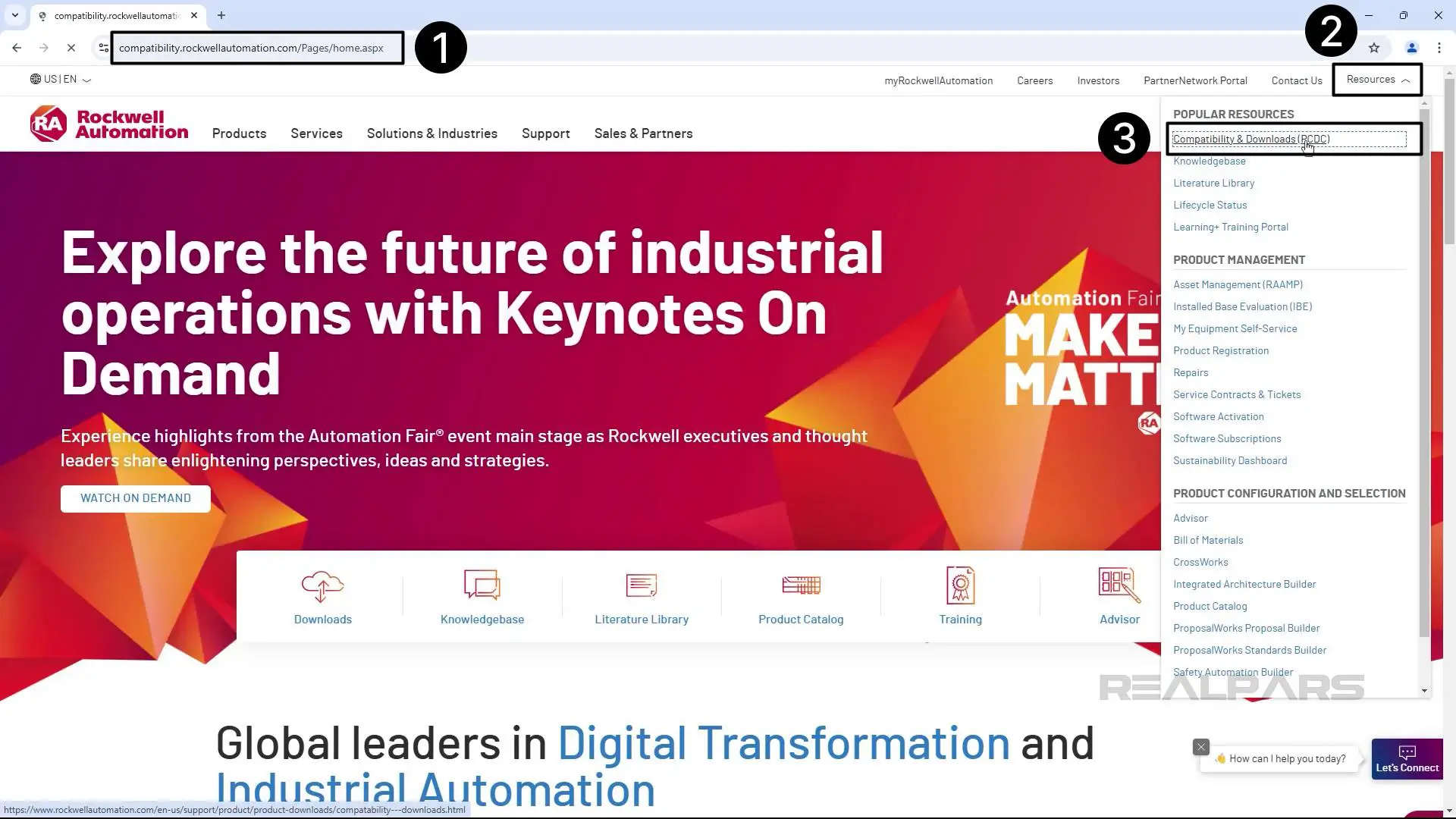
Next, click downloads by product and search for a specific PLC model in the search bar.
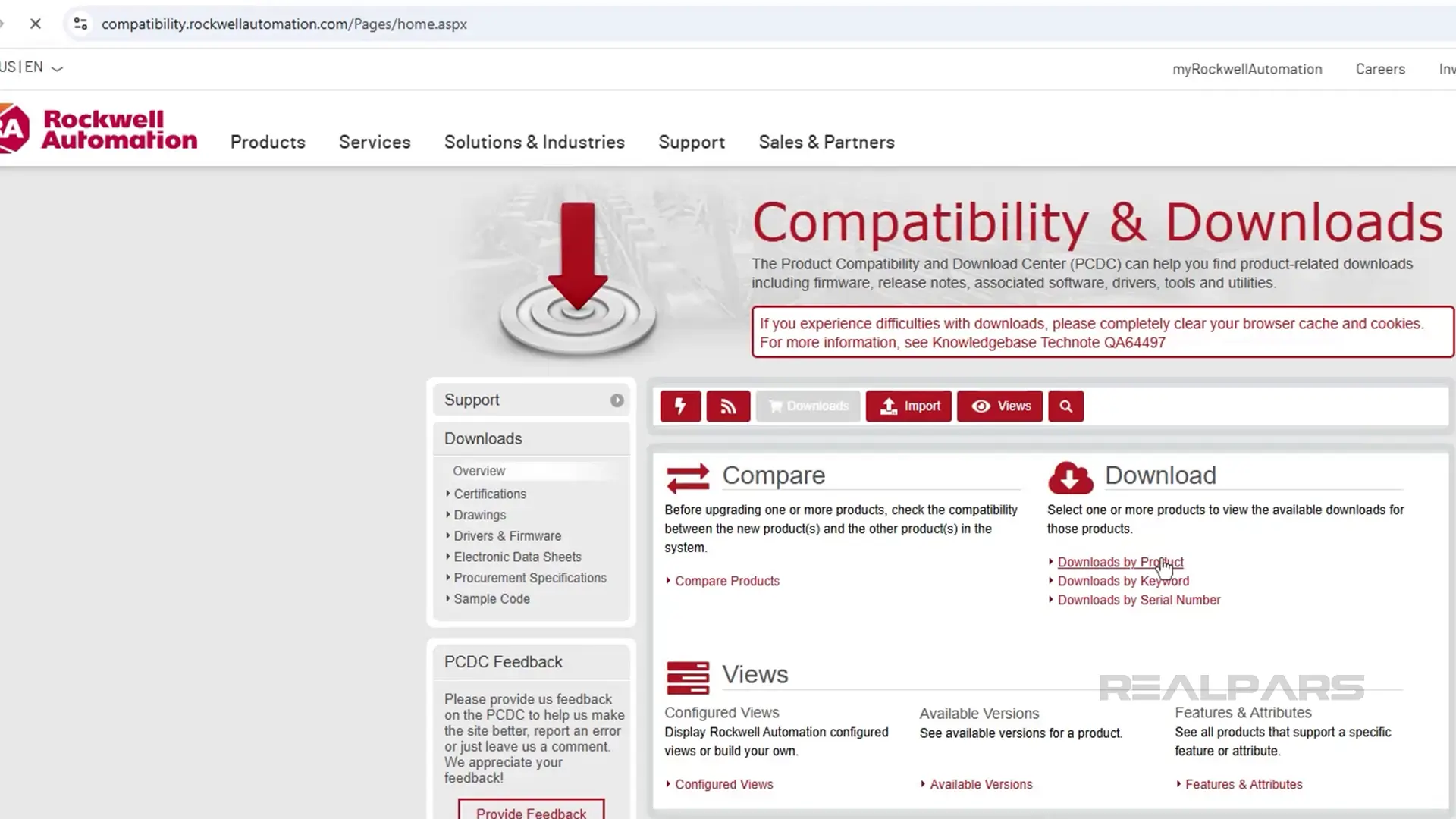
In this case, I am flashing a 5069 CompactLogix so I search for 5069-L340ERM.
Once I have found the specific PLC, I click on it to open the revisions list and select the firmware version that I want to download. In this case, I want to download the latest revision which is 37.011
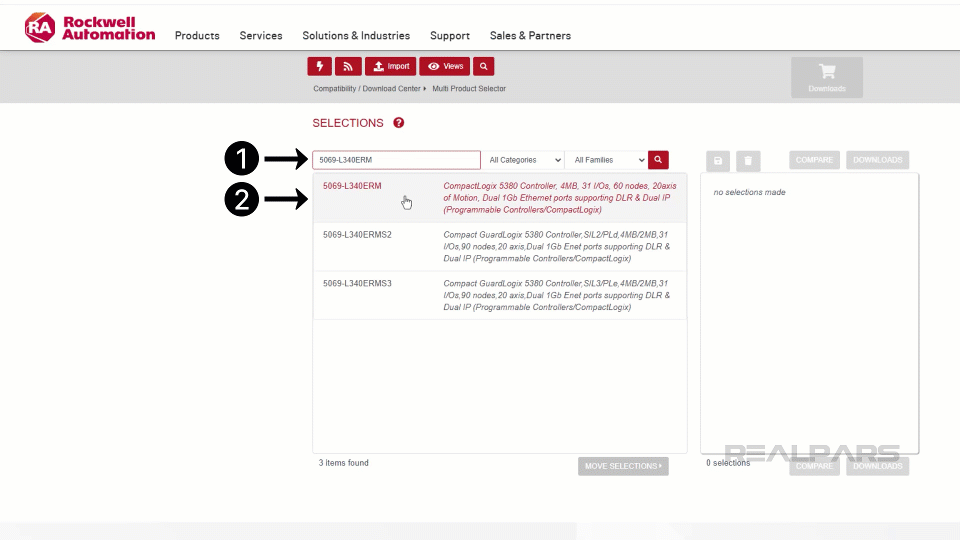
Once I have selected a revision, I can click on the download icon to start the download process.
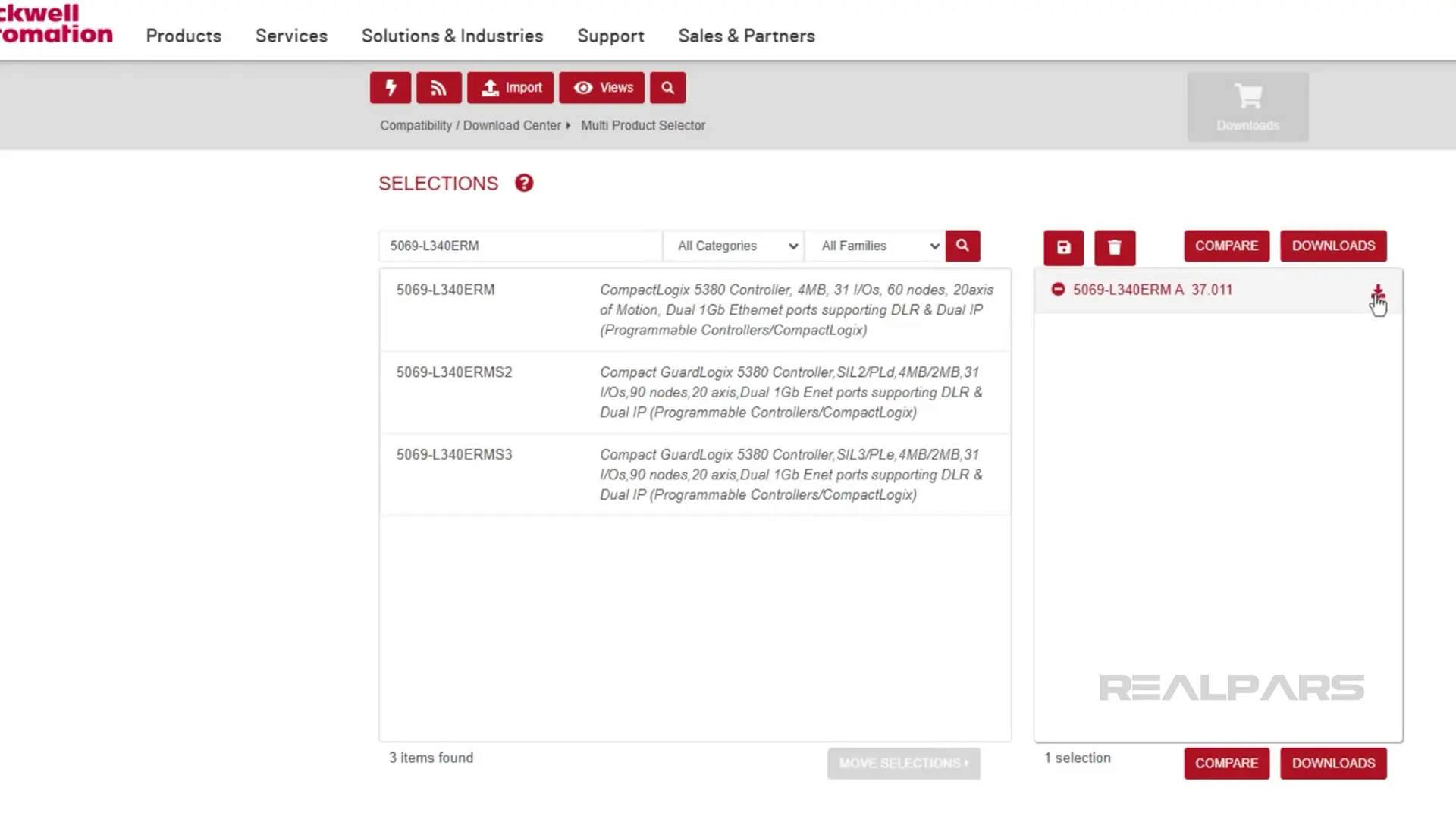
In the Available Downloads pop up, I select the items that I want to download and click on the Downloads Cart icon to open my cart.
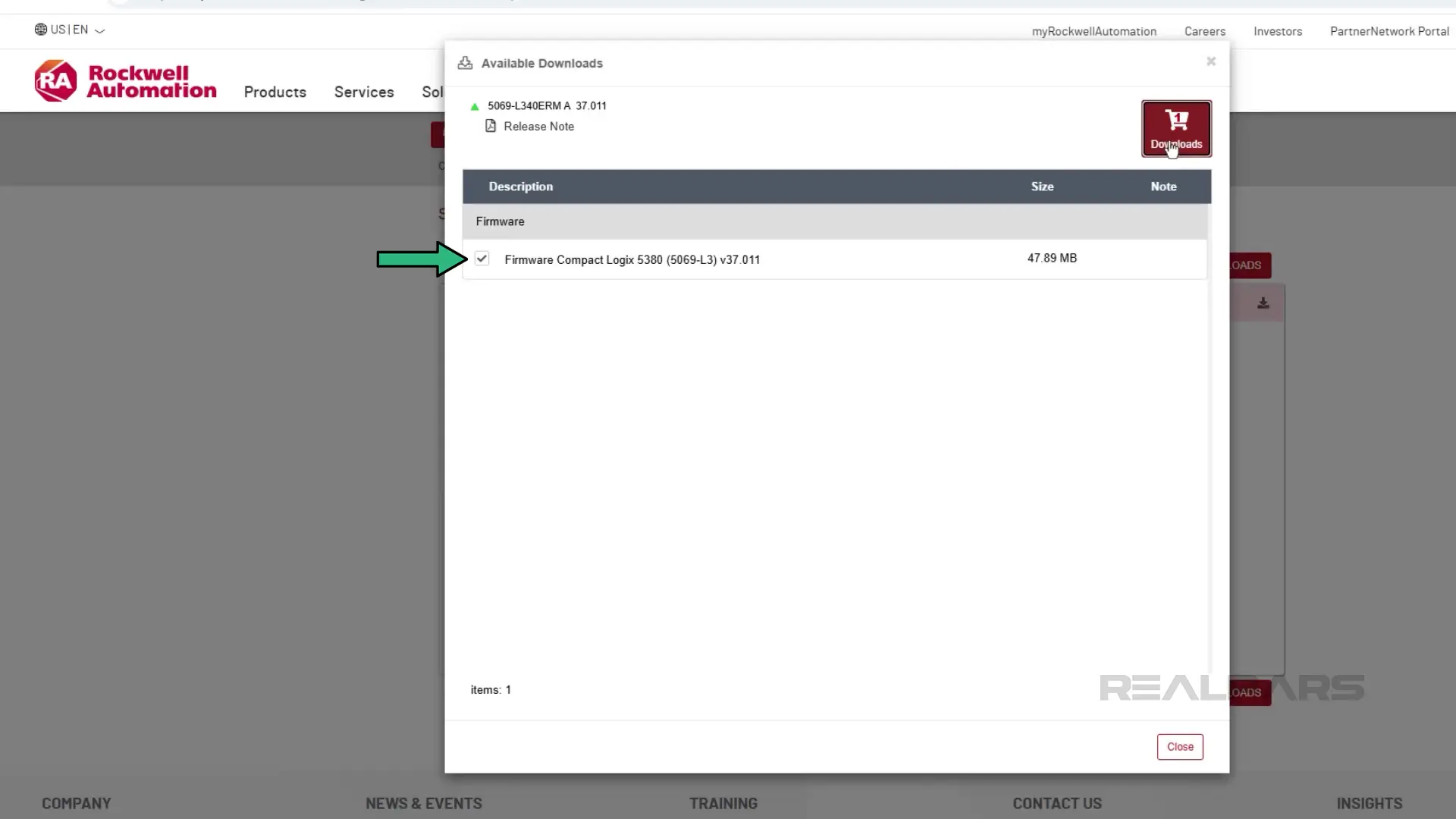
In the cart, I click the download now button to download the firmware file.
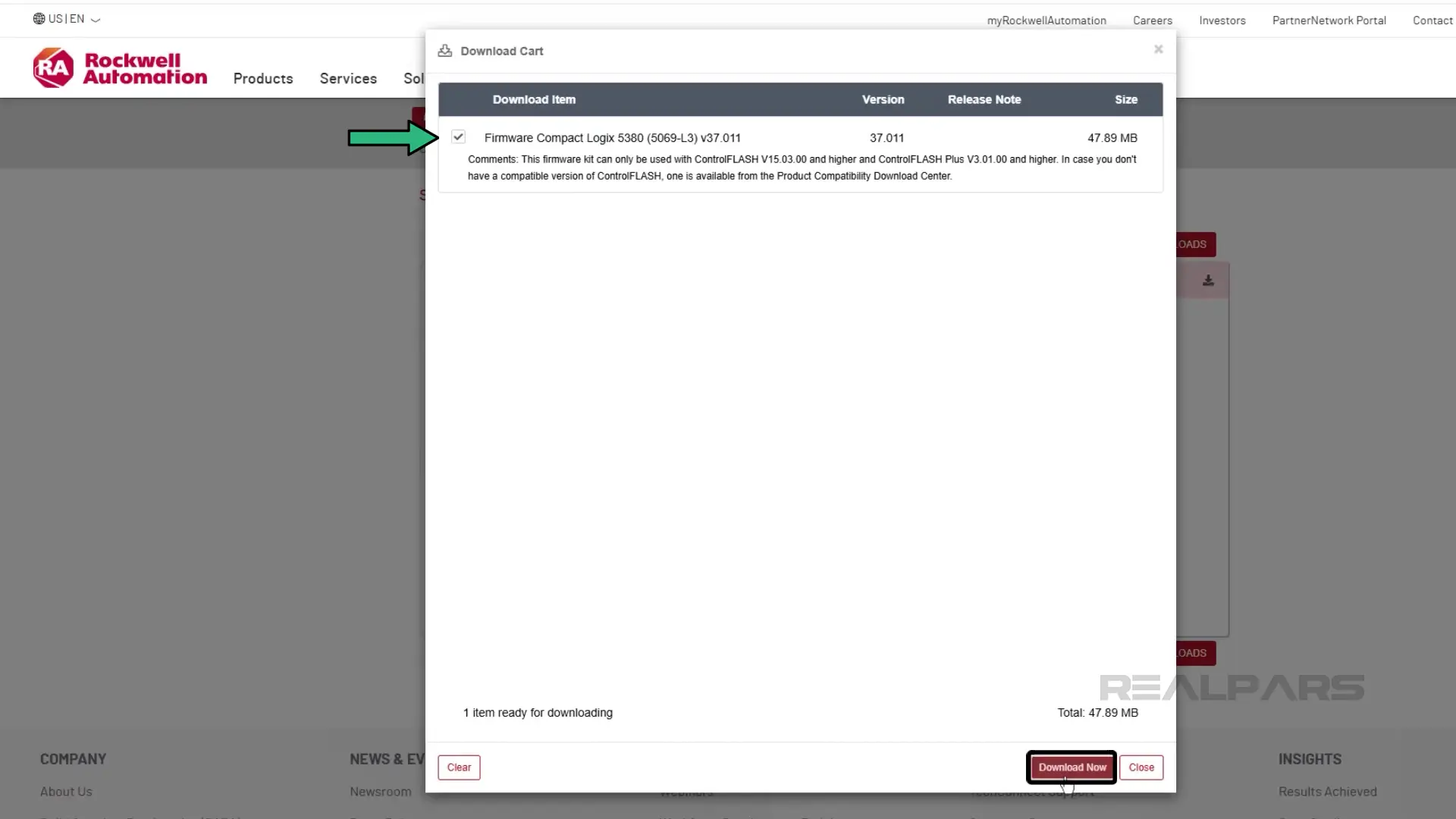
After clicking Download Now, I carefully read the services agreement and click Accept and Download.
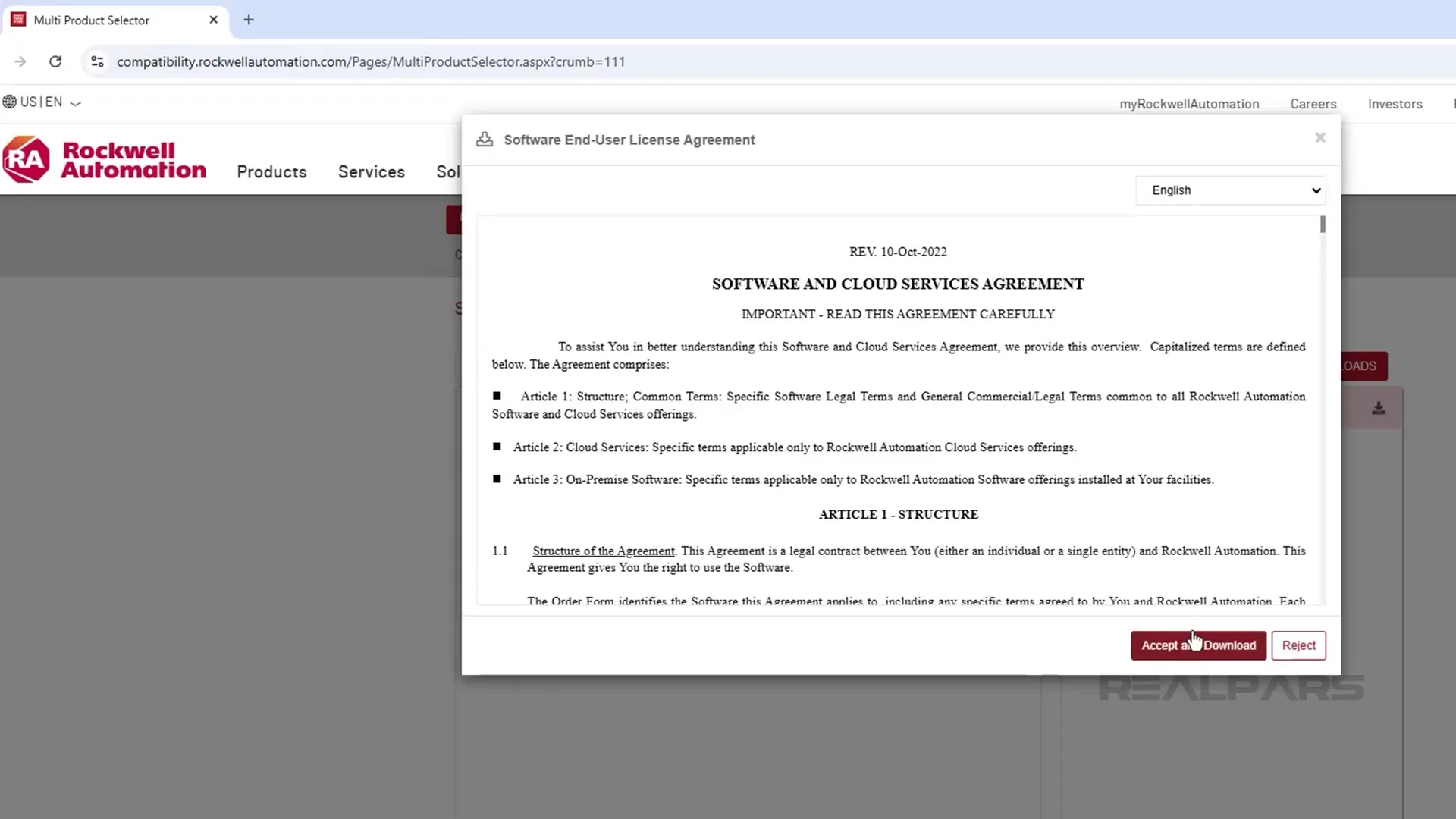
The download manager file starts downloading. Once this download is complete, I go to my Downloads folder and launch the download manager.
The Download Manager downloads the firmware to C:\RA.
Now that the firmware is available on my computer, I can flash the PLC.
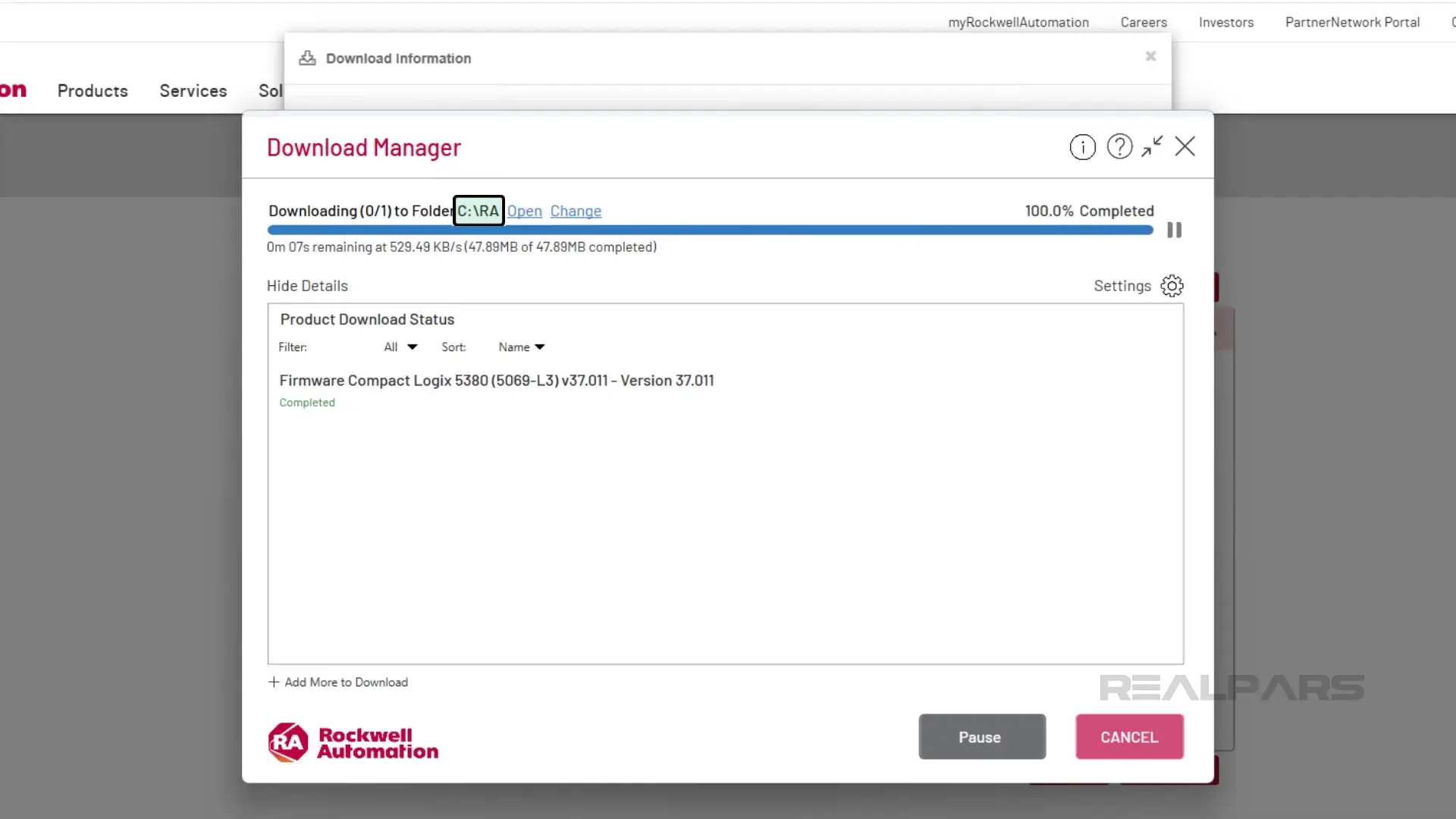
Flash firmware
We flash the PLC’s firmware using the ControlFLASH application which I can open from the Start menu as shown here.
A welcome screen outlines the steps that are required to use the software. On this screen, you can view log files, firmware inventories, and change the communication software that ControlFLASH is using.
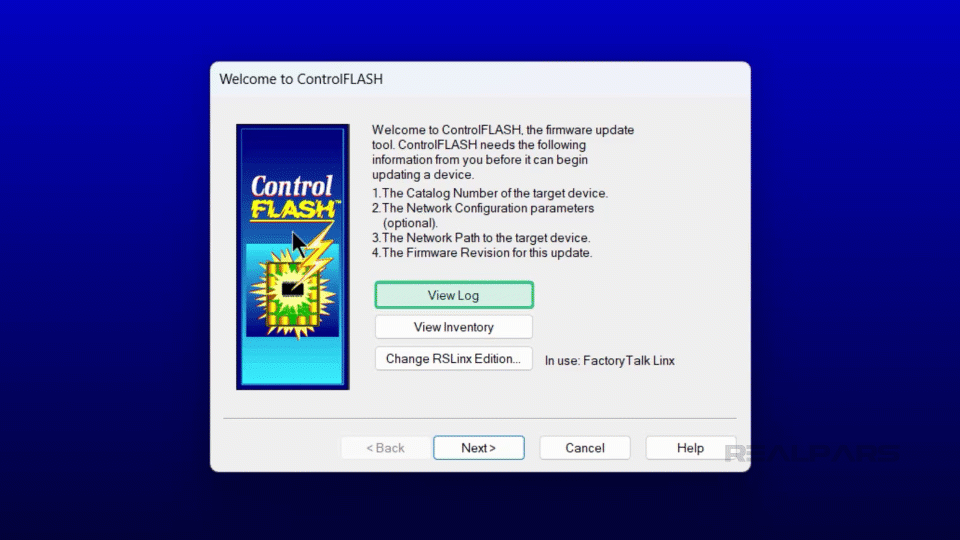
Leave the default options and click Next to continue.
On the next screen, I scroll down to find the type of controller that I will flash. In this case, that’s a CompactLogix 5380 (5069-L3) controller.
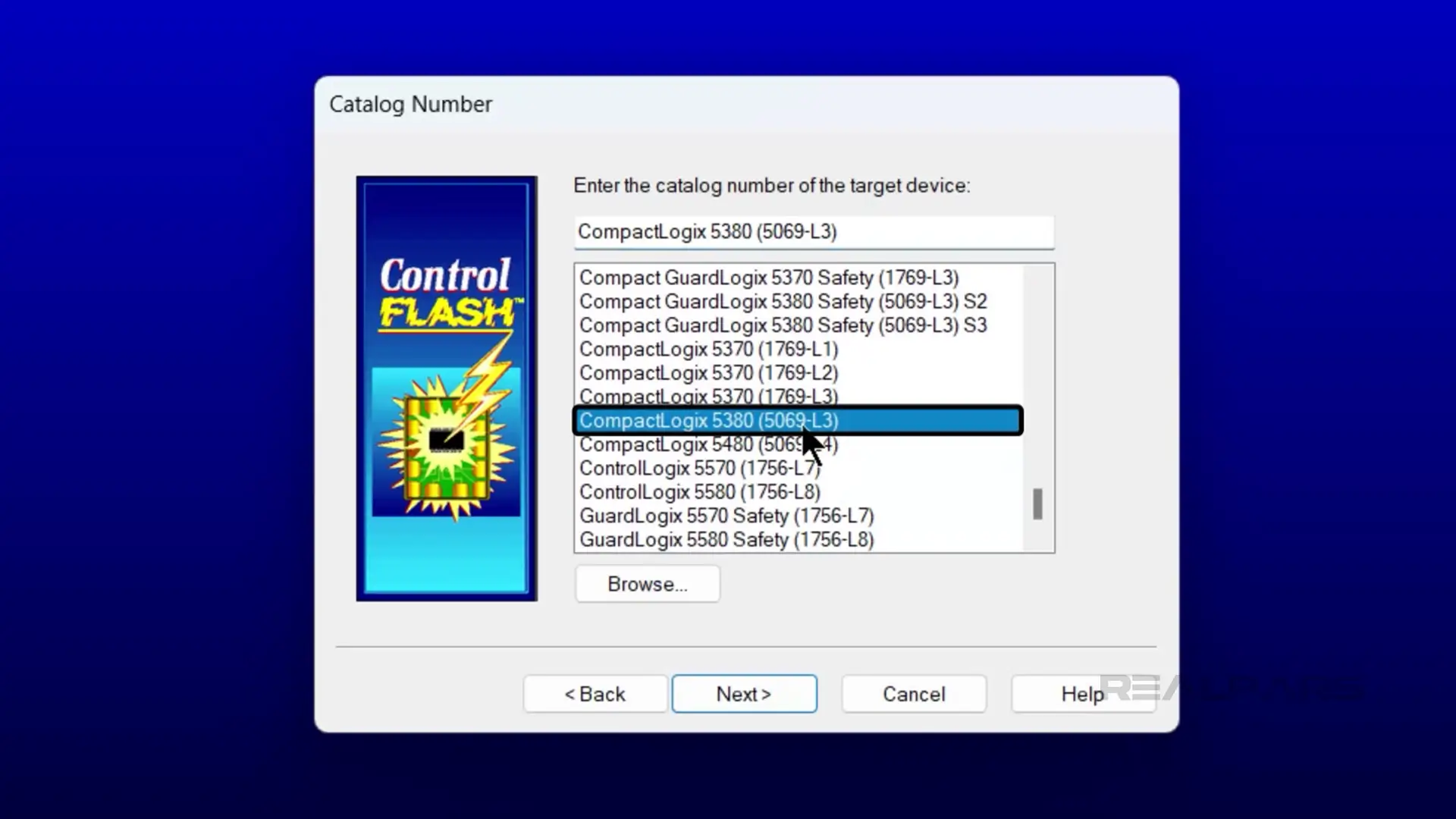
Once I have the right controller selected, I click Next to continue.
On the next screen, I use Who Active to browse my EtherNet/IP driver and select the controller to be flashed. Once the correct controller is selected, I click OK to continue.
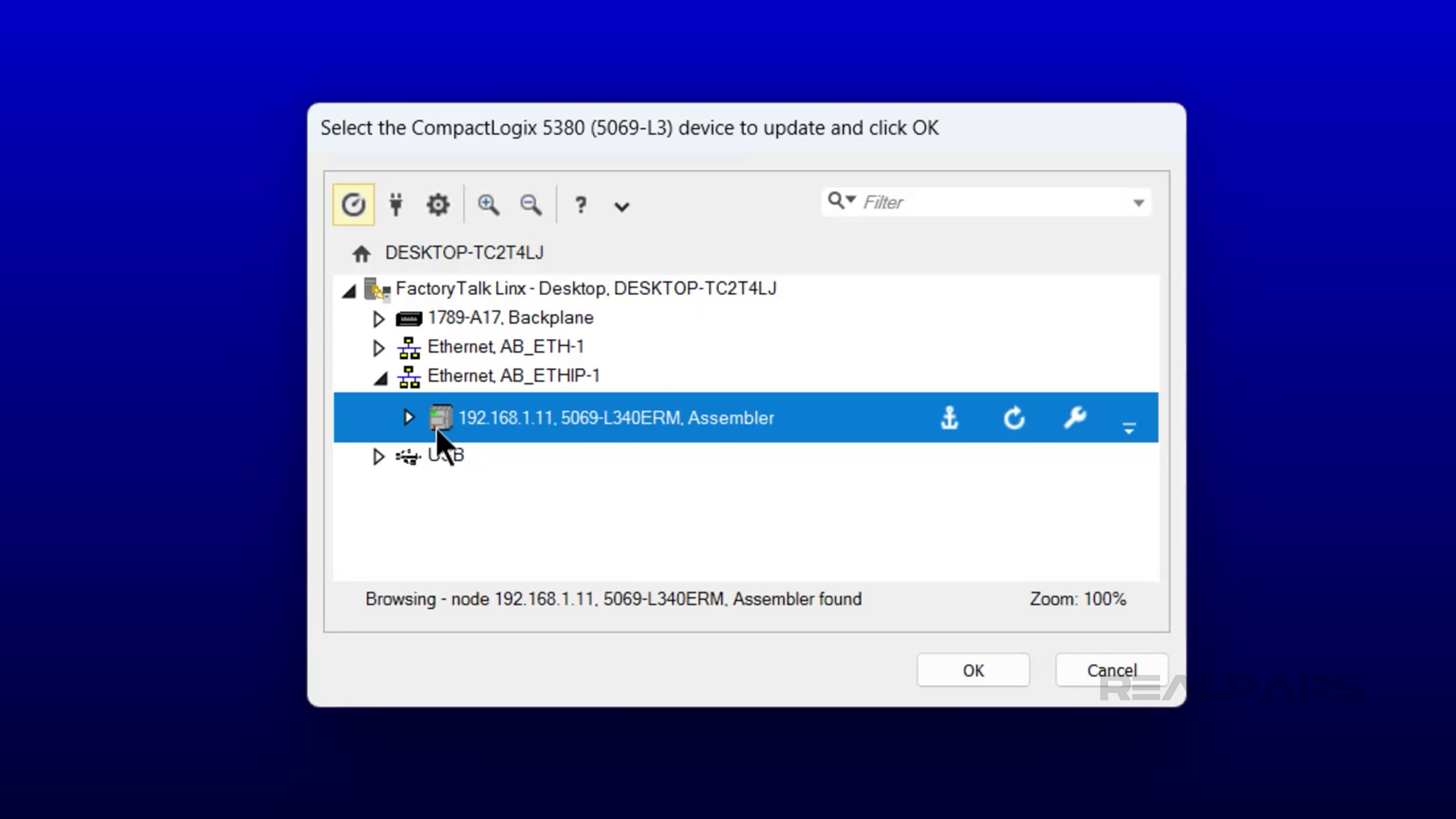
On the next screen, I specify the revision to flash the controller to and click Next. Note that by default, only the latest revision is shown.
You can check the Show All Revisions checkbox to see all of the firmware revisions that are available on your computer.
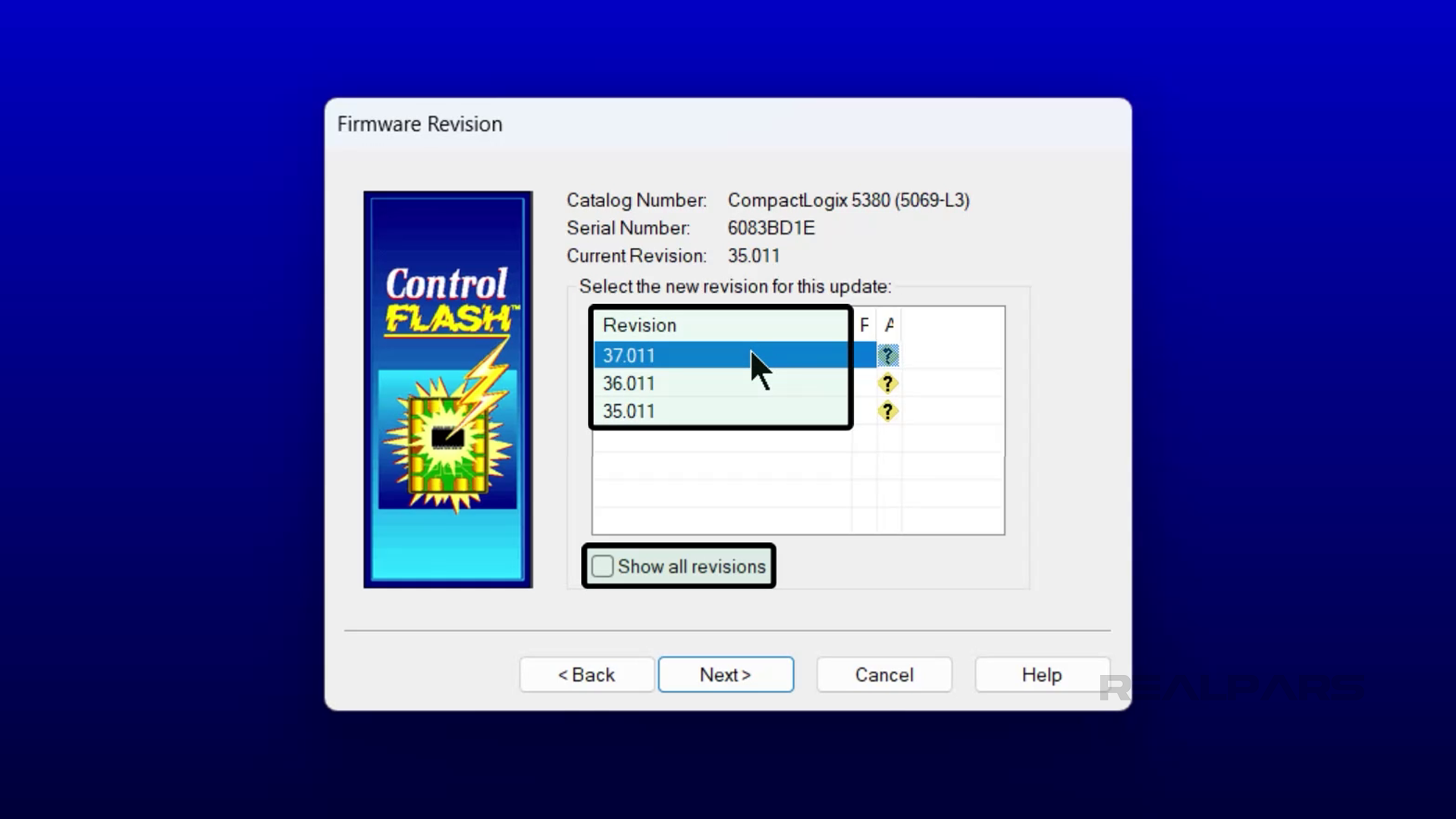
I read the warning carefully and click Finish to start the flashing process.
Finally, I click Yes to confirm that I want to start the flashing process.
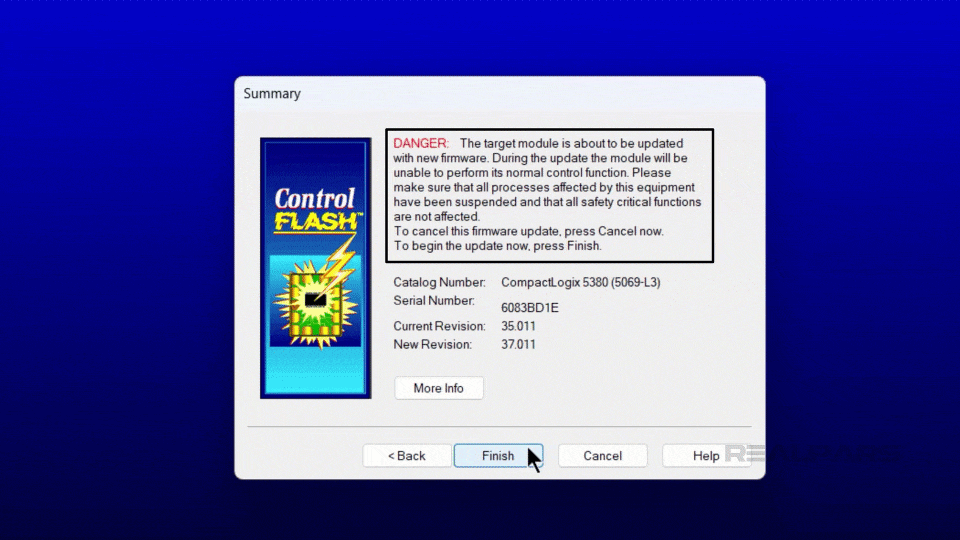
Before the flashing process starts, ControlFLASH warns me that the flashing process will not work if the SD card is locked. I click OK to acknowledge the warning and continue the flashing process.
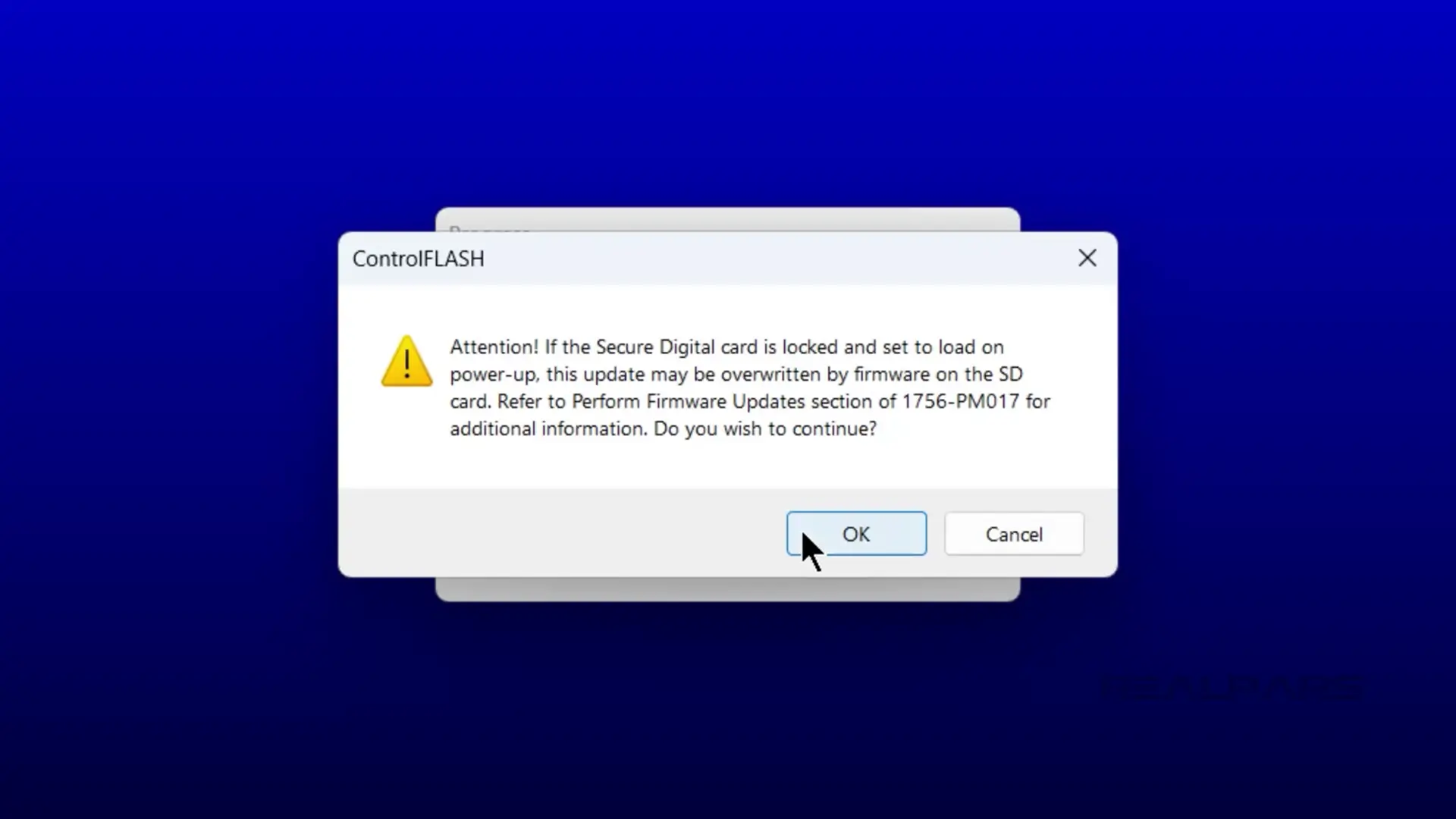
The firmware is transmitted to the PLC and the PLC is flashed. You have to be very careful not to disconnect or power off the controller during this process as it may leave the controller unusable.
After the process has completed, the status is displayed.
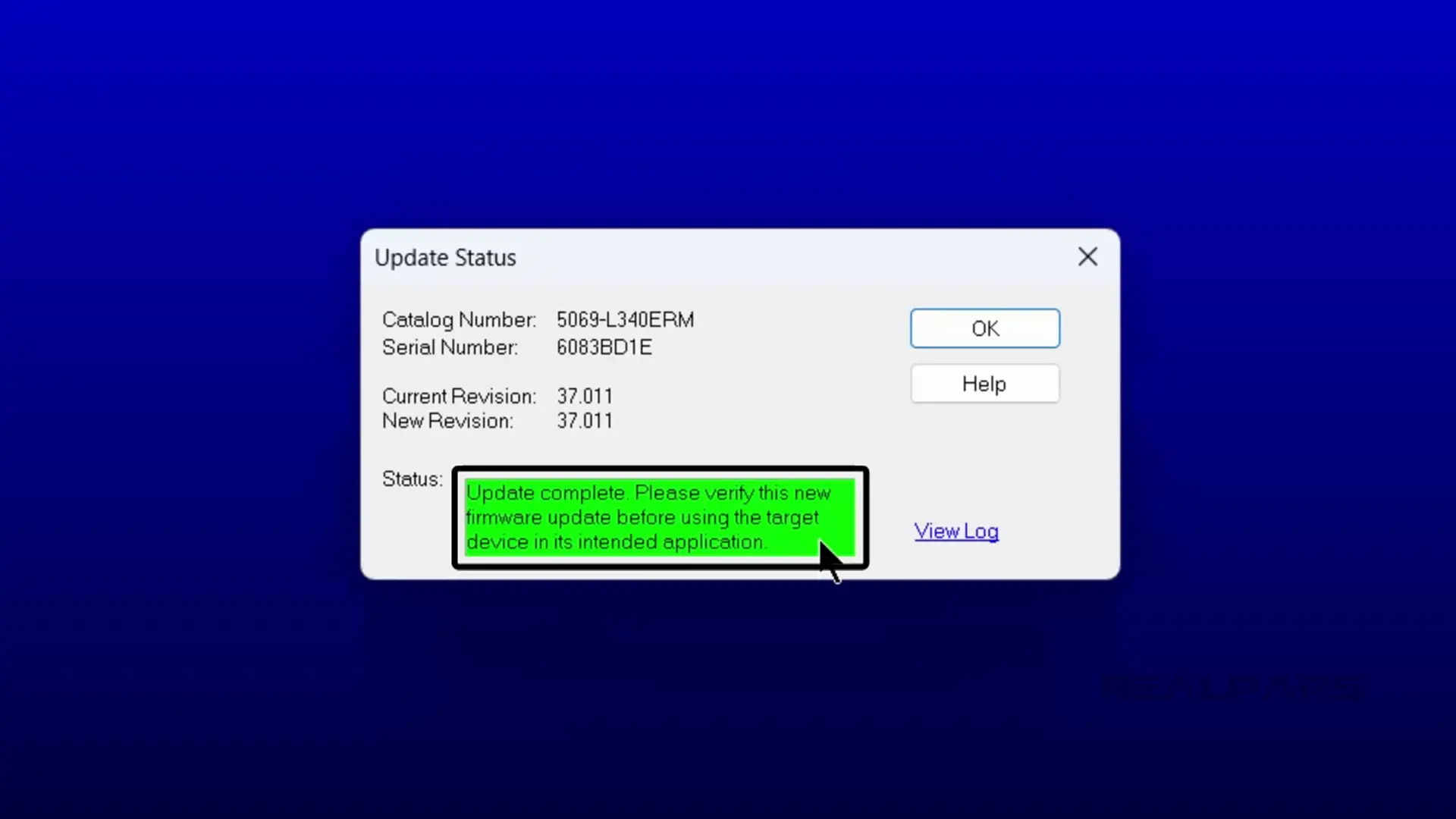
Wrap-Up
In this article, you learned how to download firmware for a Logix 5000 PLC and update a PLC’s firmware using ControlFLASH.
If you would like to continue learning about Logix 5000 PLCs, you can get access to our in-depth content on the topic with your RealPars membership.
Also, if you want to train your team with practical industrial automation courses? Head over to www.realpars.com/business and fill out the form.
Course #1: Learn Logix 1: The Logix 5000 Product Line
Course #2: Learn Logix 2 - A Complete Guide to CompactLogix Systems
Course #3: Learn Logix 3 - A Complete Guide to ControlLogix Systems

