Okay so you have recently installed TIA Portal version 14 and are very excited to explore and work with the new version but when you try to open up the previous projects that you created with version 13, you’ll see an error.
In this blog post, you’re going to learn why you’re getting this error and then you’ll learn a very simple step by step process on how to fix it. Let’s get into it.
I have recently installed TIA Portal version 14 on my computer. Now since I have not created any projects with this new version, I need to open up the previous projects that I have already created with the TIA Portal version 13.
To do that, after opening the software, I’ll click on browse to find the old project file on my computer and then open it up.
Blow you’ll see the project file that I’ve previously created using STEP7 version 13 and now I need to open it up in version 14. To do that I’ll select the file first and then hit open.
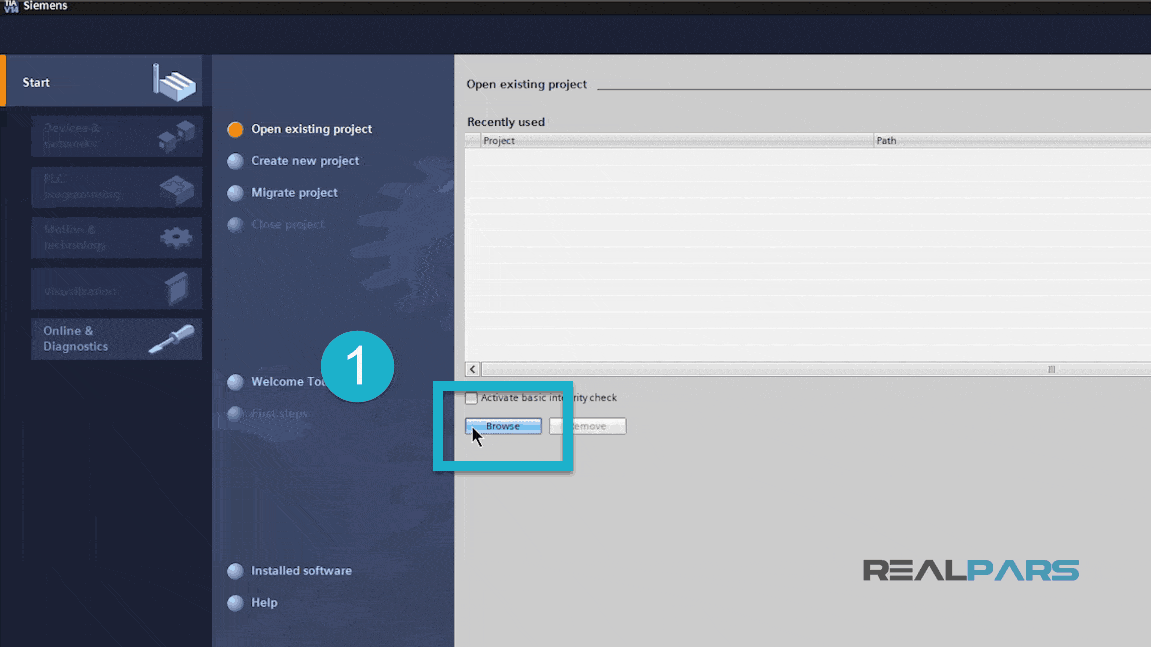
But as you can see, instead of opening up the project, it gives me this error. Now let’s first see why I’m getting this error.
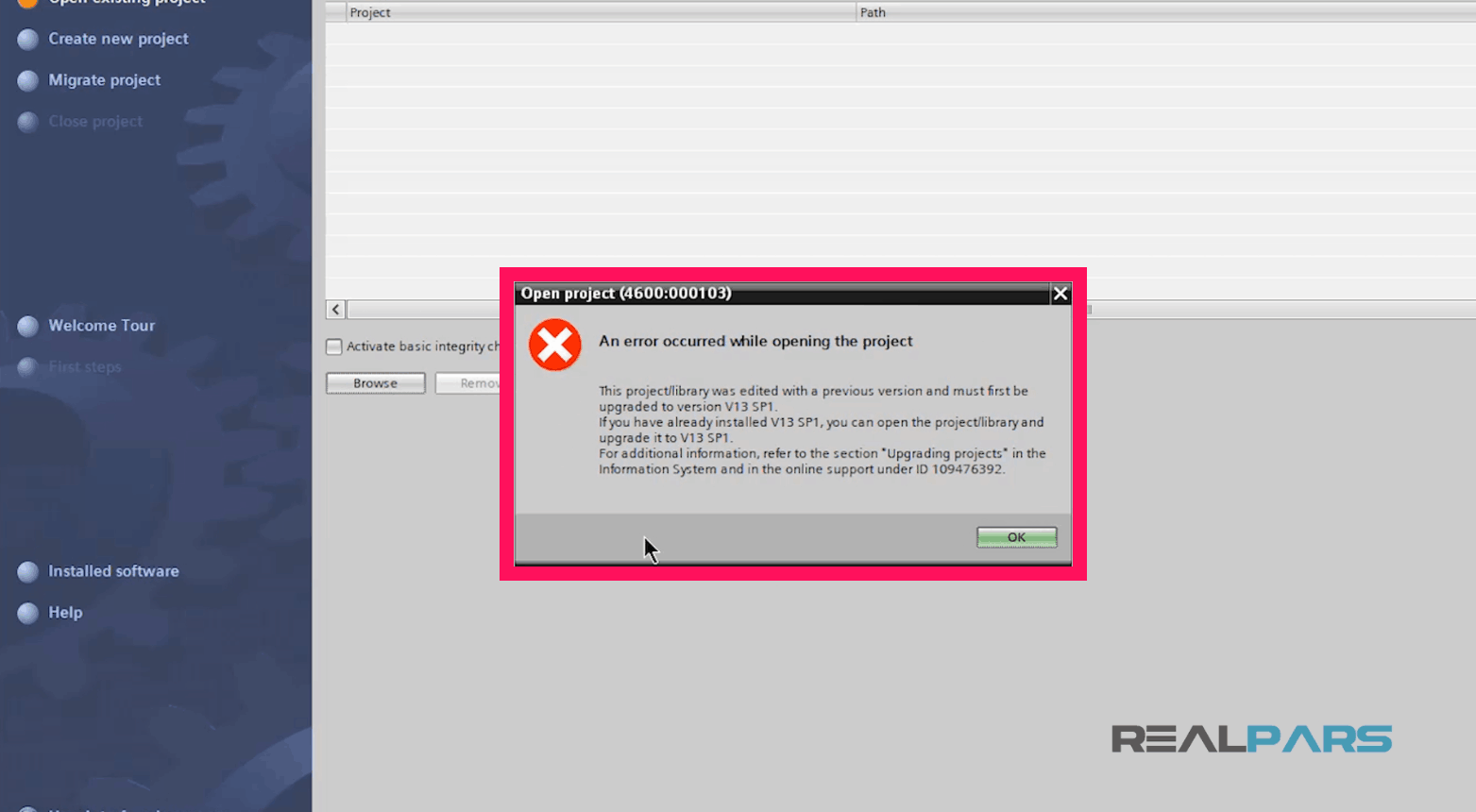
As I mentioned before, this project is created on TIA Portal version 13. Now TIA Portal version 14 is only able to open up the projects that are created in version 13 service pack 1. Yes, version 14 is not able to open up version 13’s projects but it can open version 13 service pack one’s project without any problem.
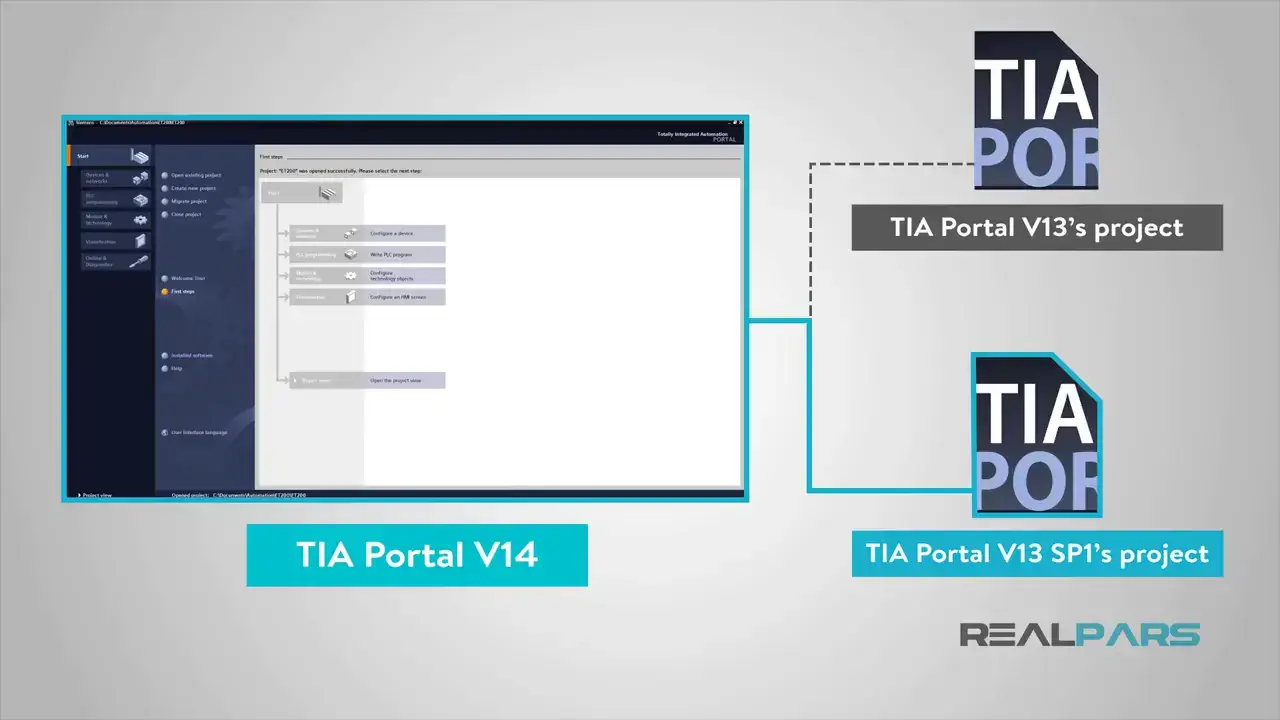
Now you may ask: “Is TIA Portal version 13 different from version 13 service pack 1?” The answer is “yes” my friend. TIA Portal version 13 is different from version 13 service pack 1. Why? because there are new features in service pack 1 that do not exist in the previous version.
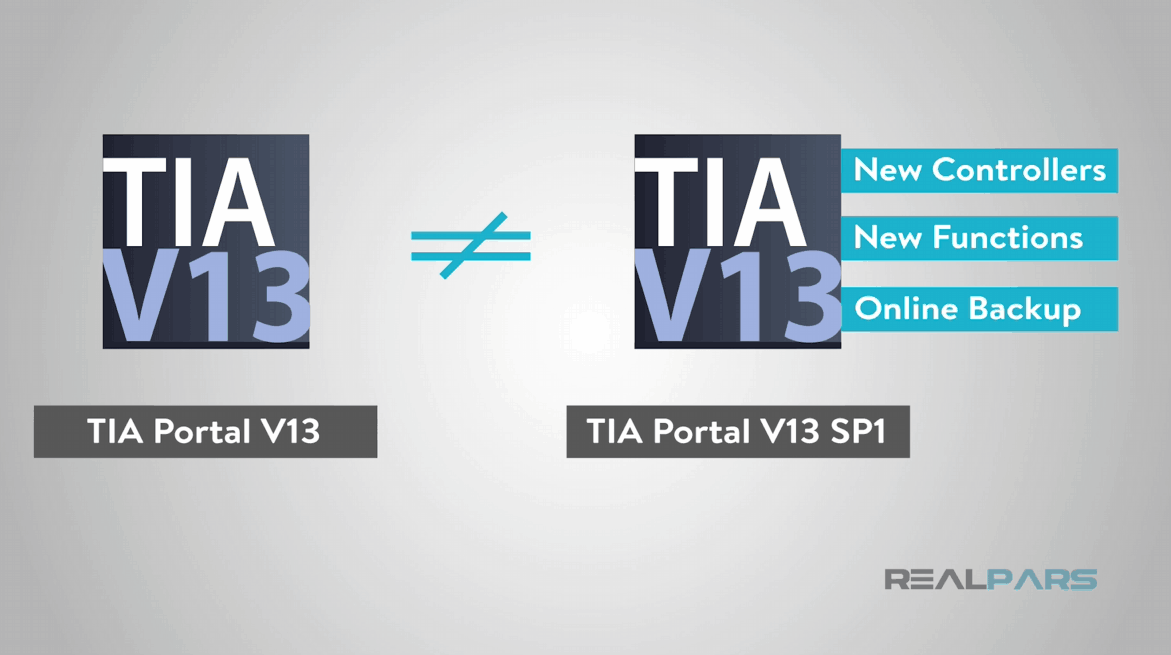
So here we have version 13, version 13 service pack 1 and then version 14.
Now you may say, “I have installed all the updates for version 13, do I still need to install service pack one as well?” The answer is again, YES.
Even if you have installed all the updates for version 13, your software is still different from version 13 service pack one.
So you need to download TIA Portal V13 service pack one and install it on your computer.
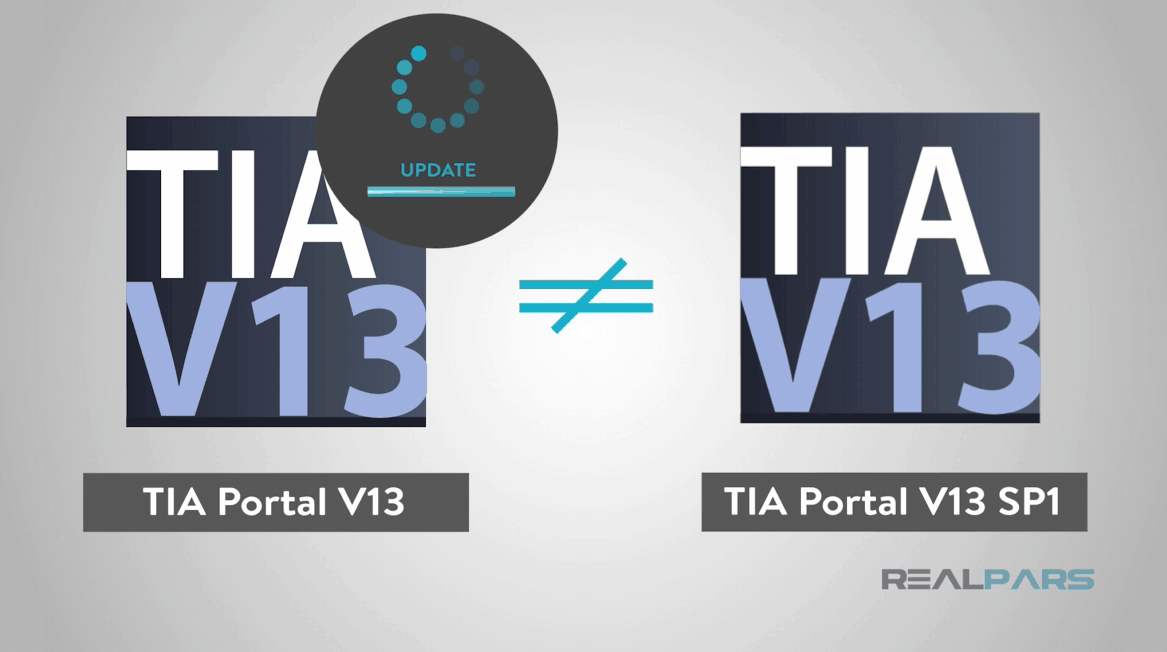
Version 14 can easily open up the projects that are created in version 13 service pack 1 but cannot open up version 13 projects. That’s why I’m not able to open the project.
Now, what should I do to fix this?
Well, to fix this, what I need to do is to simply upgrade this old project from TIA Portal version 13 to version 13 service pack one! When I do that I’ll be able to easily open that up in TIA Portal version 14 as well.
To upgrade my old project, I first need to install version 13 service pack 1 on my computer.
I have already installed this software. As a matter of fact, I have both version 13 service pack 1 and version 14 installed on this computer with Windows 10 operating system.
Please note that when you already have version 13 installed on your computer and then you install version 13 service pack one, there won’t be an additional icon for service pack one on your desktop but instead, the previous version 13 shortcut icon will work for service pack one as well.
Now, I’ll open up version 13 service pack one.
When the start window opens up, I’ll click on browse and then go to the exact location where my old project is saved; The same project that I could not open up with version 14.
Next, I’ll select the project and then click open.
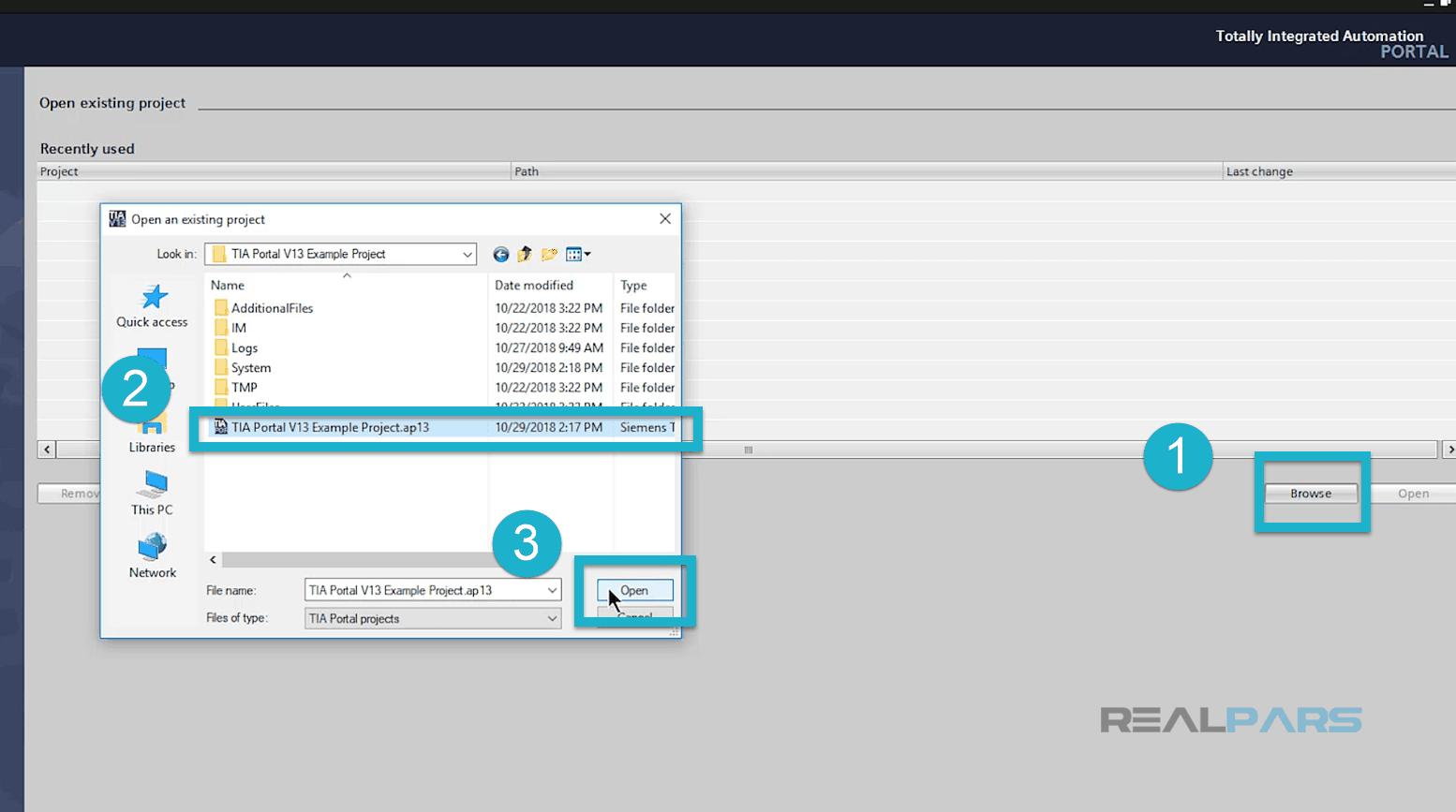
By doing this, this window pops up and says, this project was saved with version 13 and then asks if I want to upgrade that to version 13 service pack 1. I’ll say yes and it immediately starts upgrading my old project.
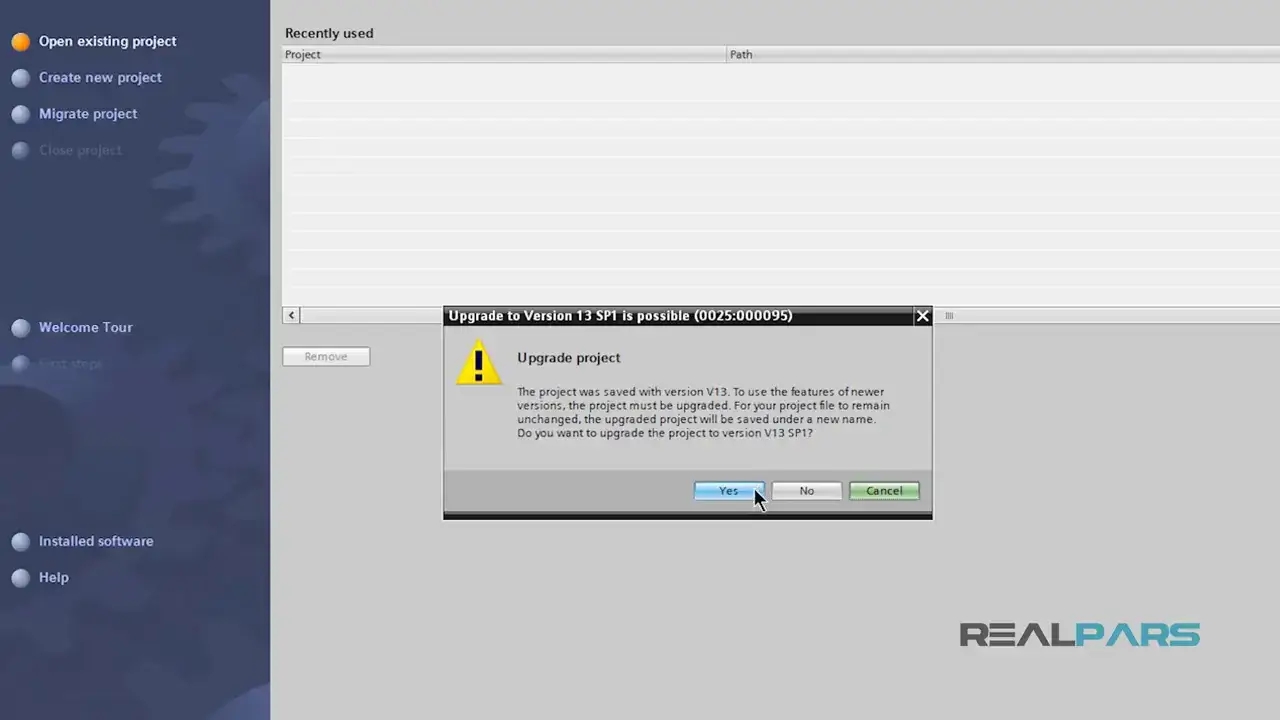
Next, it says I need to compile each device that I have in the project as well. I’ll hit okay and then it upgrades and opens up the project for me.
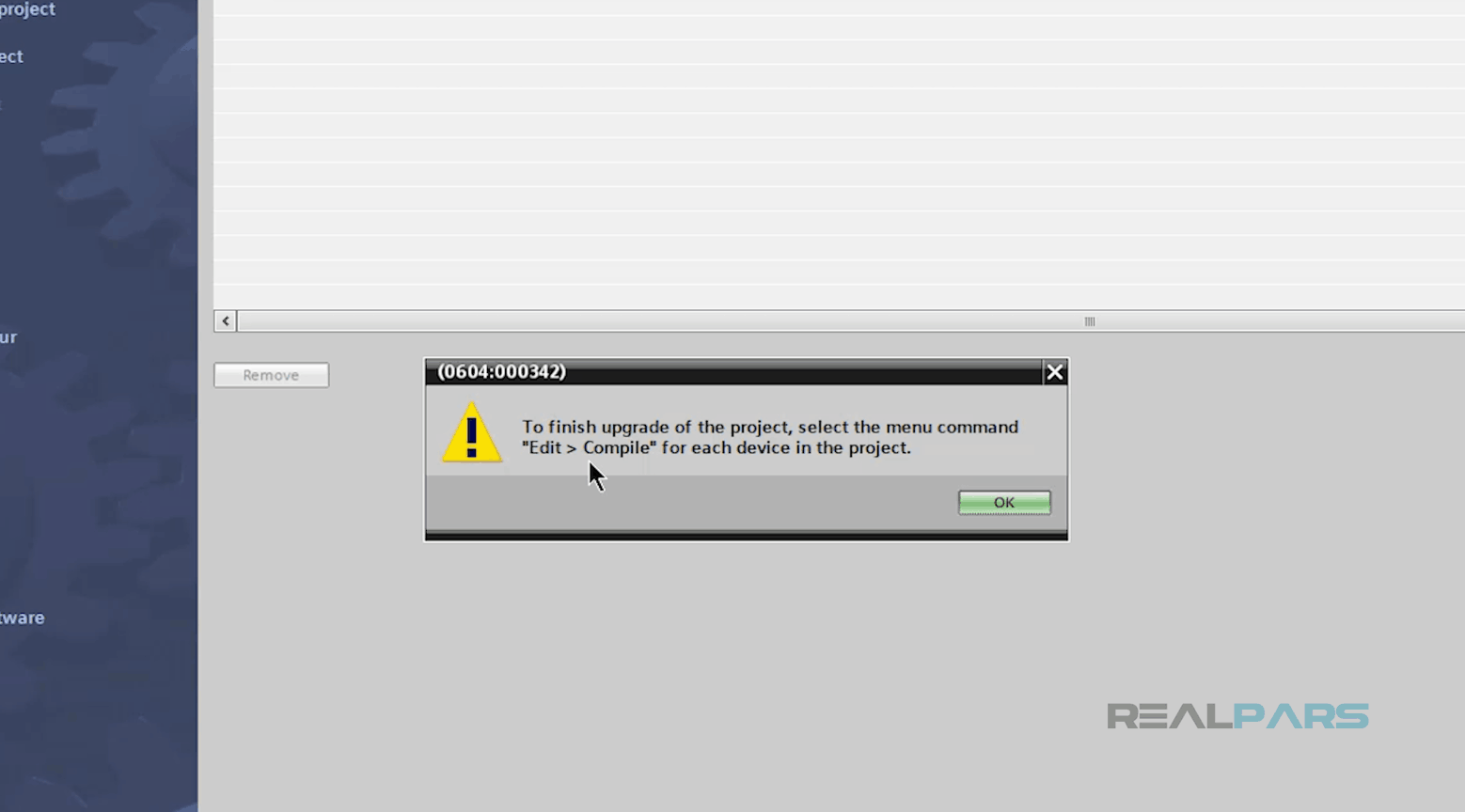
If I get back to the project folder, you’ll see that a new project with the suffix of service pack one is created for me.
Now I can easily open up this upgraded project using version 14.
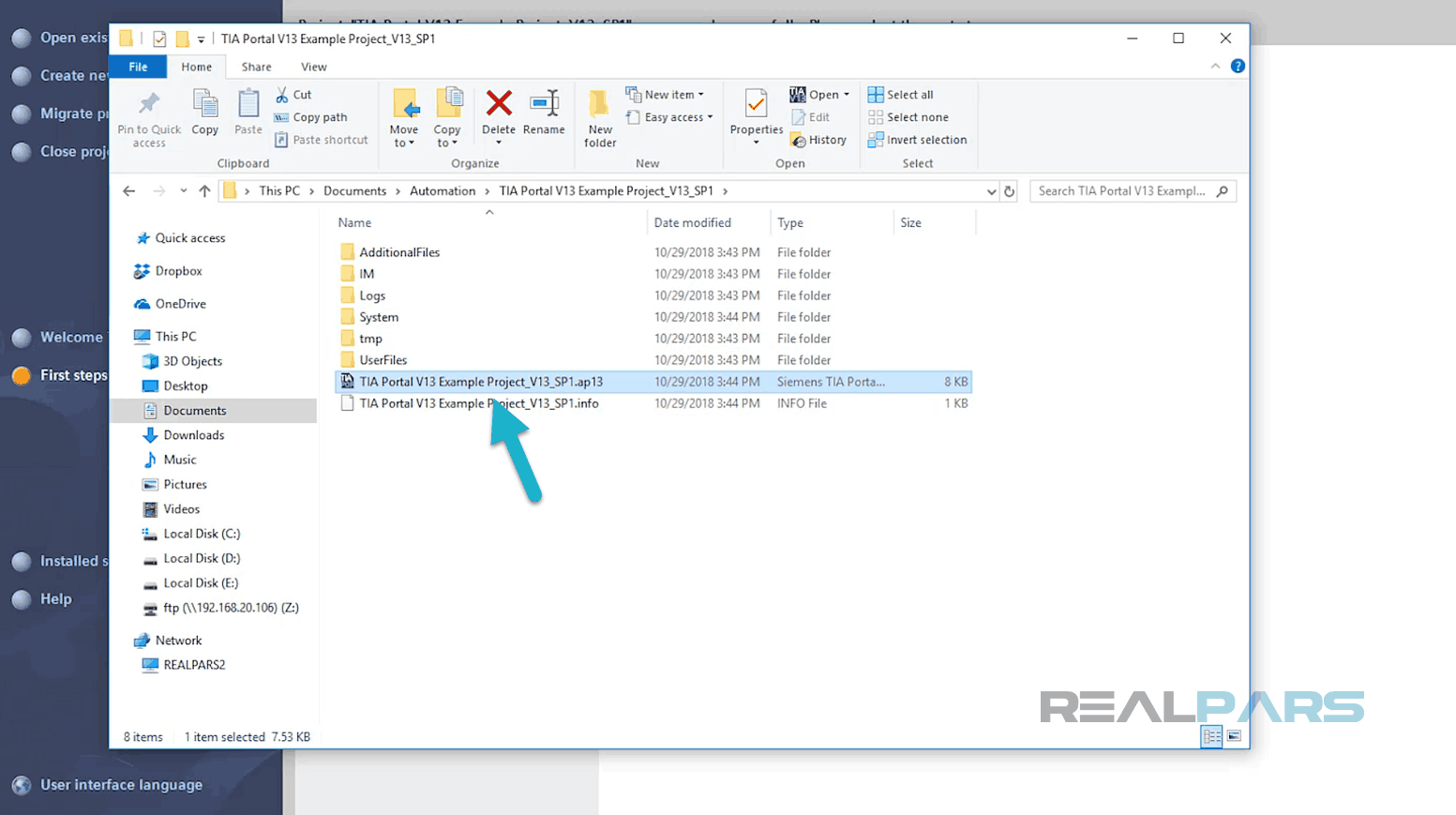
To do that I’ll first close the currect project in service pack 1, as I’m not able to have a project open in two software at the same time.
Then I’ll go back to version 14, click browse, find the project on my computer and then open that up.
This time, unlike the previous time, there won’t be any error and the software starts opening up my project.
Now for me to be able to work on this project in version 14, the “project” needs to be upgraded again.
So I upgraded this project once from version 13 to version 13 service pack one and now I need to upgrade that again, but this time from version 13 service pack one to version 14.
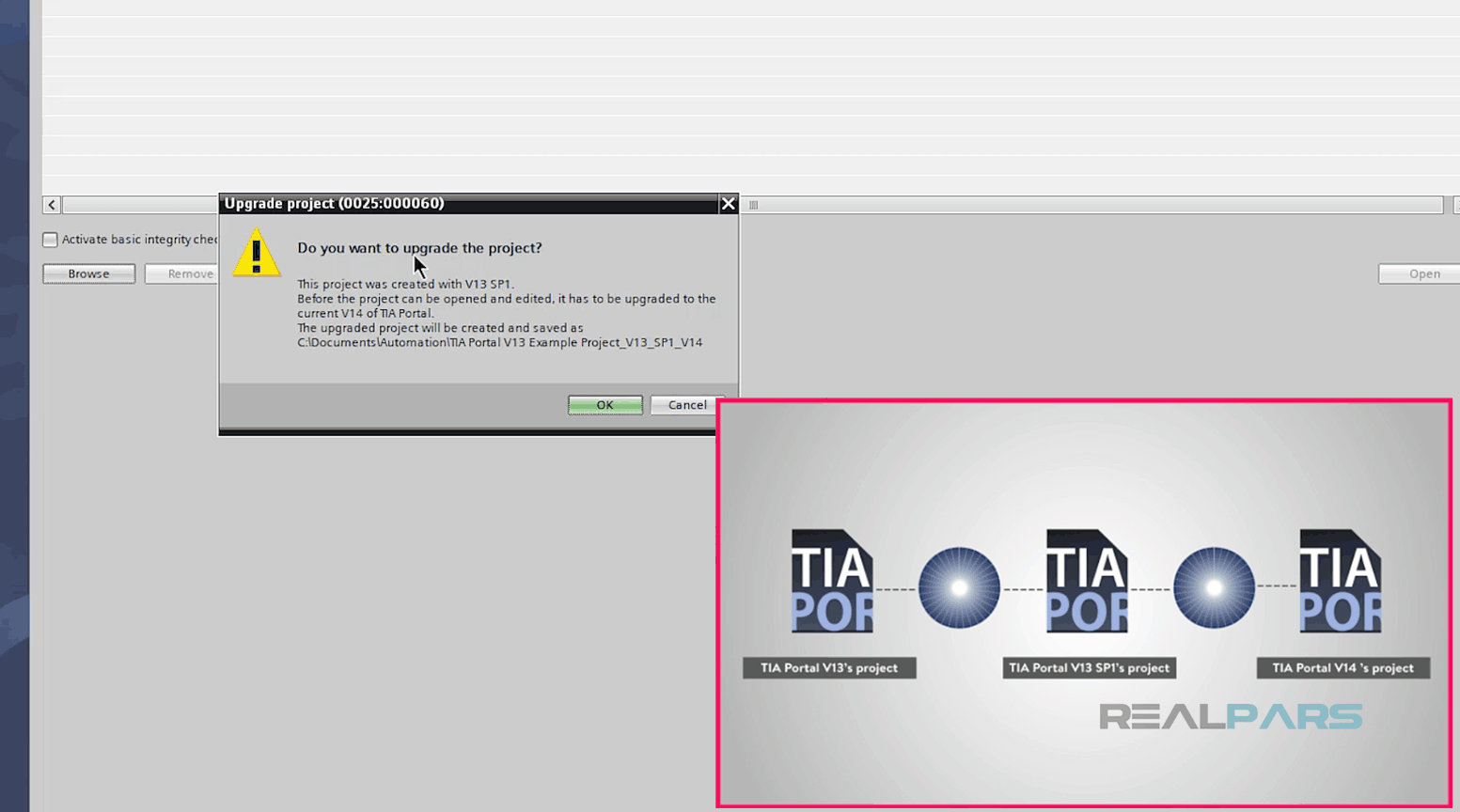
I’ll hit okay for the software to start upgrading my project again.
Just like the previous upgrade, here it reminds me that I need to compile each device that I have in the project in order to complete the upgrade. I’ll click okay and as you can see, the software starts opening up this project for me.
I can click on write PLC Program and then double click on any of these programming blocks to go to the programming environment in TIA Portal version 14.
So the reason I could not open up my old project was that there was an extra layer of version between these two software. Meaning I wanted to jump straight from version 13 to version 14.
Now I know that to be able to open up my old projects that were created in TIA Portal version 13, I first need to upgrade them to service pack one and then to version 14.
If I go straight from version 13 to 14, things won’t work the way it should.
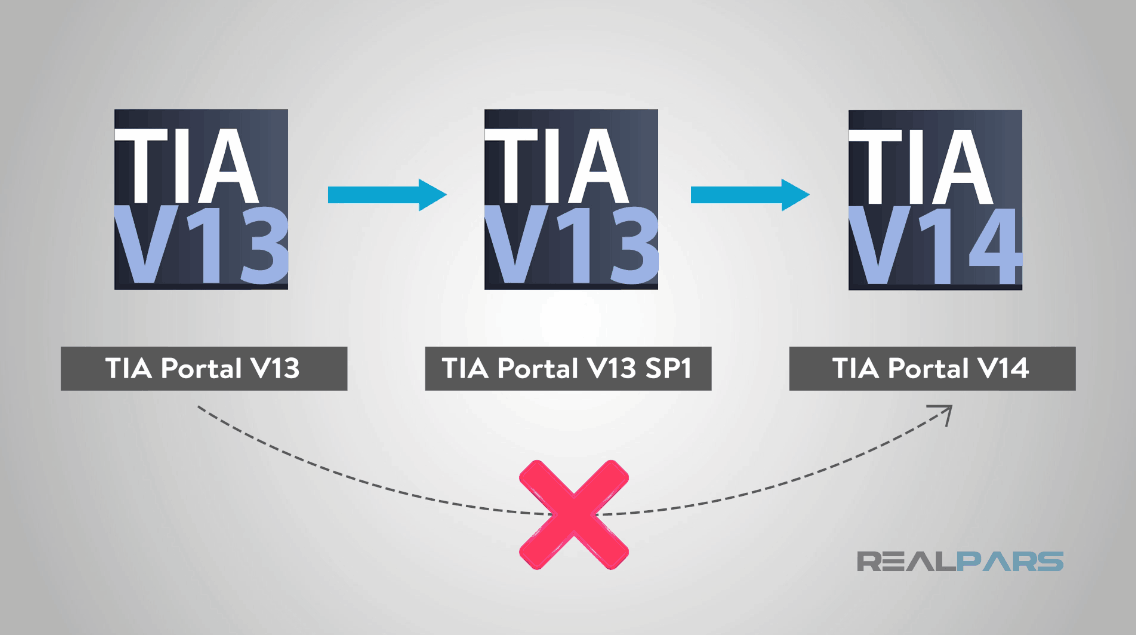
Share this blog with your friends and colleagues on Facebook and LinkedIn if you think they’ll find this useful.
Thanks again for reading. Leave your questions and comments and we’ll chat with you soon!
Happy learning,
The RealPars Team
