SOLVED - PLC Modules are Missing in the Hardware of STEP7 V5.6

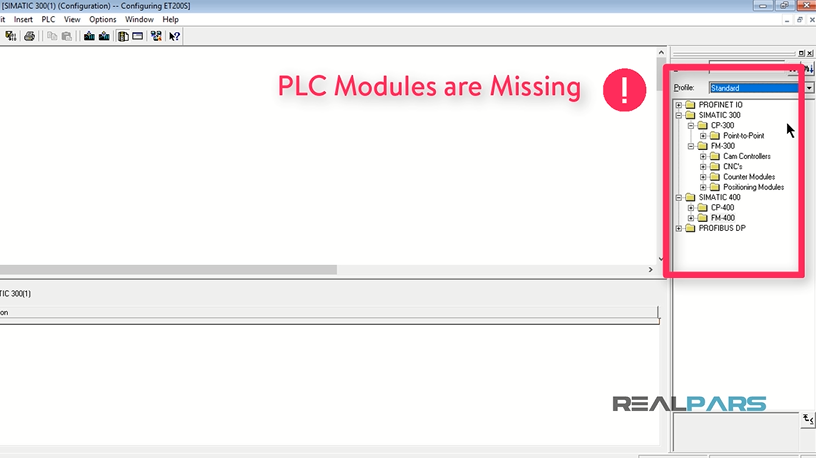
Today I was working with STEP7 version 5.6 on a new project and I noticed something very strange when I opened the hardware. In the right side window where I used to have the S7-300 and 400 modules such as power supplies, CPUs and the digital and analog cards, I couldn’t find the modules anymore!
I closed the software and opened it up again, created new projects but none of those helped in solving the issue and I still couldn’t see the missing modules here.
After wrestling with this for an hour or two I finally figured out how to fix this and bring all the missing modules back into the hardware. So if you’re currently experiencing the same issue in STEP7, don’t worry. Just relax and follow this blog post to the end and you’ll be able to fix this issue in no time!
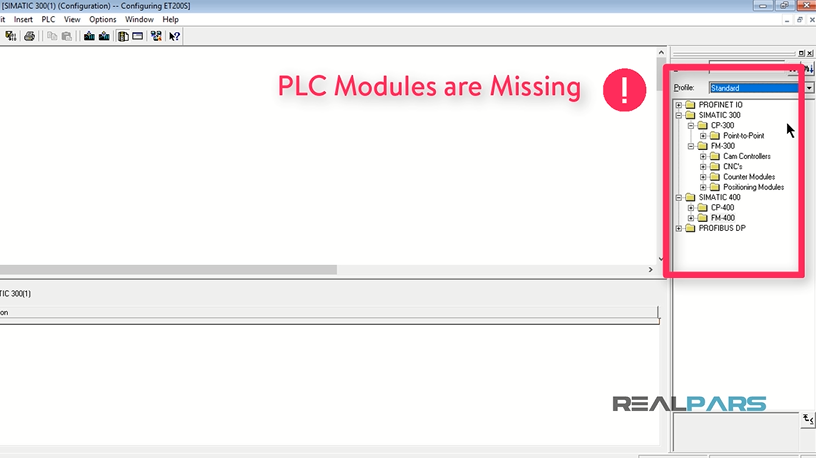
OK, so you’re working with STEP7 version 5.6 or possibly an older version such as 5.5 or 5.4 but when you open the hardware you realize that you are no longer able to see the PLC modules here.
As I promised, at the end of this blog post, you’re going to be able to solve this issue and bring all the PLC modules back in the hardware but just in case you’re wondering why the modules are missing here, this is because the software has not been installed on your computer correctly and with all the required components.
This could happen with any other software as well. You believe that you’ve properly installed the software on a computer that meets all the software and hardware requirements but when you want to work with the software, you realize that some of the components are missing. It’s very rare for this to happen but like or not it happens sometimes.
To fix this and bring back the missing components, all you need to do is to remove STEP7 from your computer completely and then install it again.
Note: If you have the setup file on a DVD, just copy it to your computer first and then install the software from there.
Installing the software from a DVD might result in missing some of the components again.
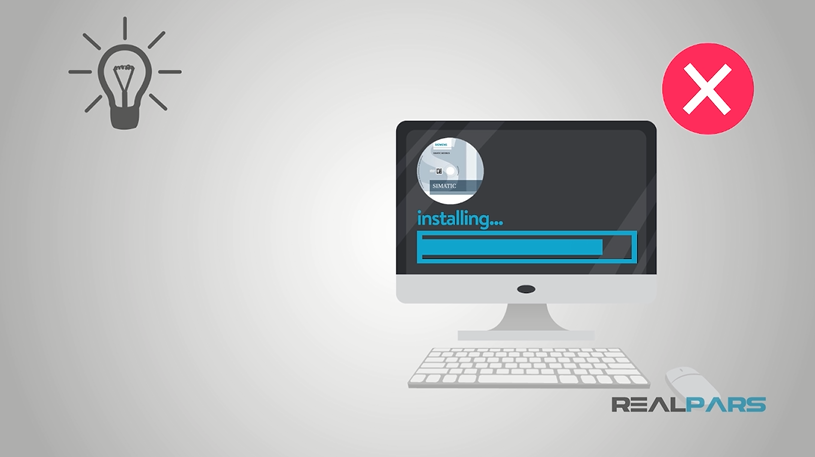
To remove STEP7 from your computer, you need to find the installation folder of STEP7 on your computer and then double click on the setup file. This is the same file that you used while installing the software.
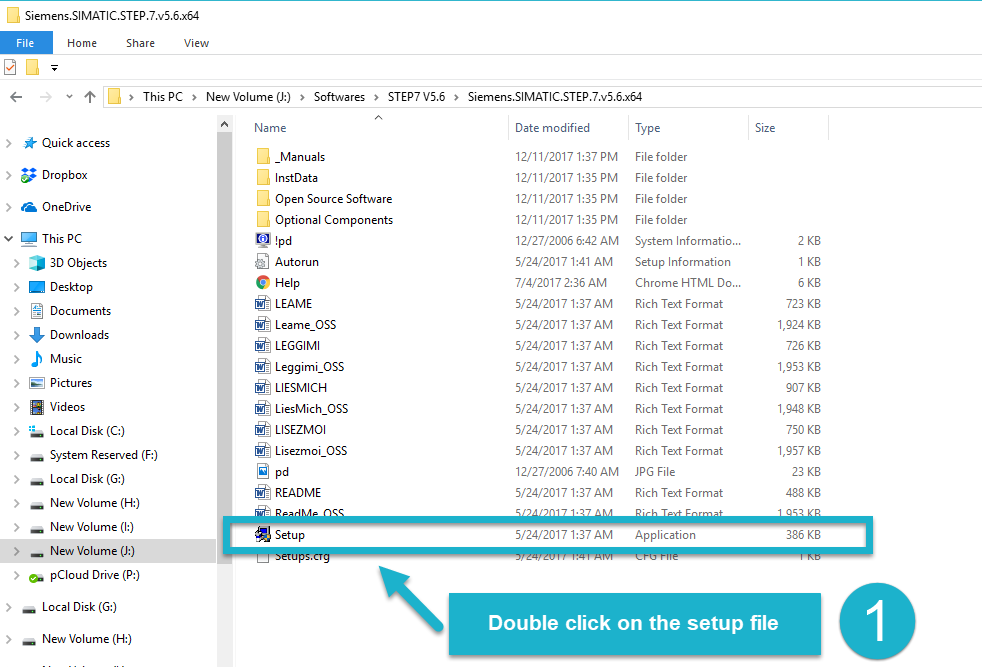
Here I’ll choose the language and then click Next.

In the next window, I’ll accept the terms and then hit next again.
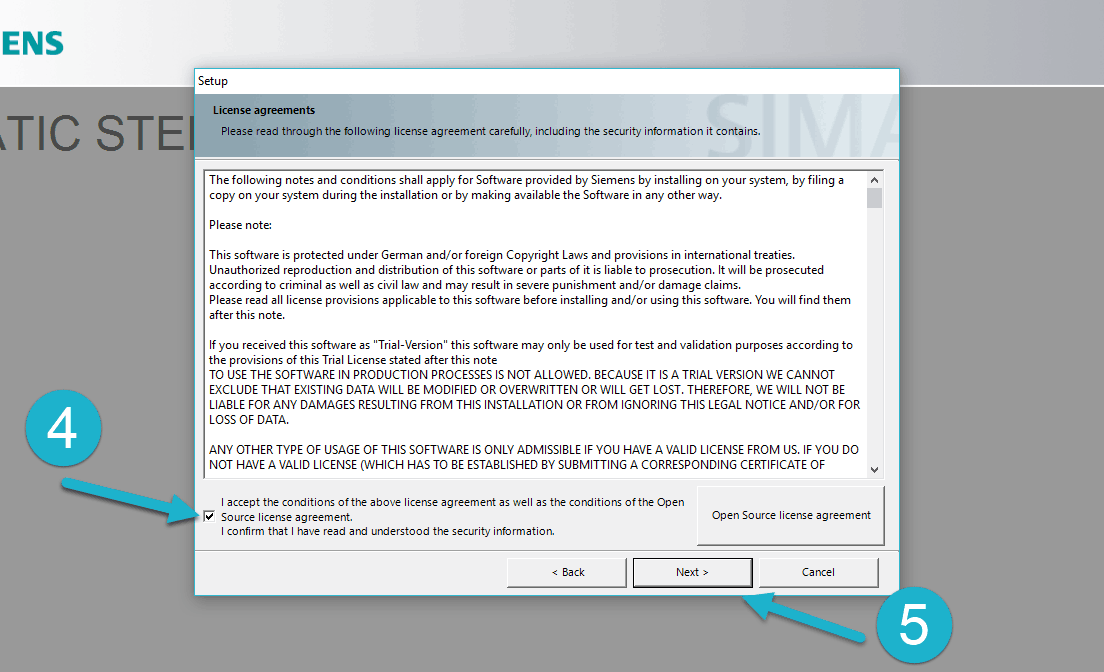
In the next window, the wizard lists the programs that I can install, or in this case, those that I can remove.
I’ll select all the programs here, except the automation license manager since I’m using this for TIA Portal on this computer as well. I’ll click next.

I’ll accept the changes and then hit next again.
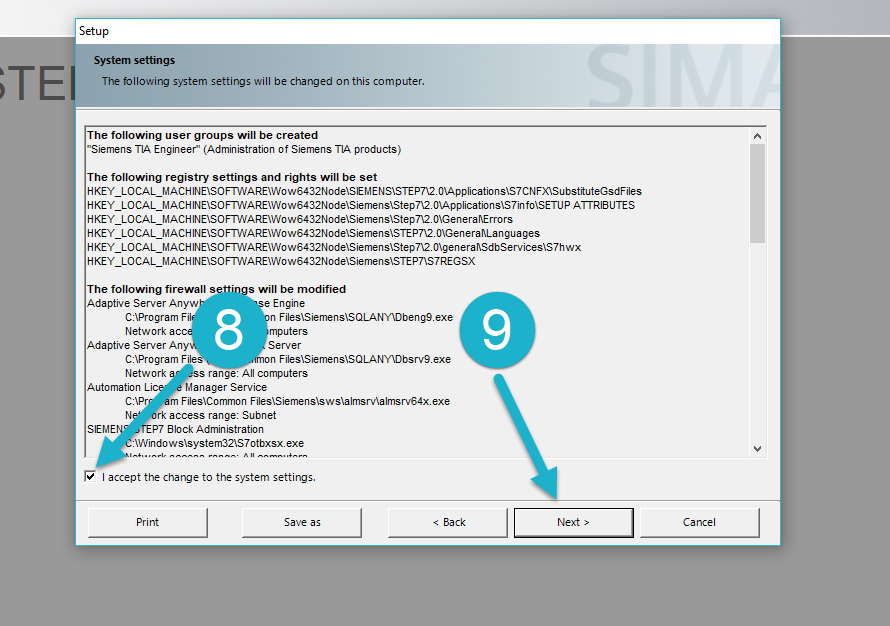
In the next window, I’ll click Install.
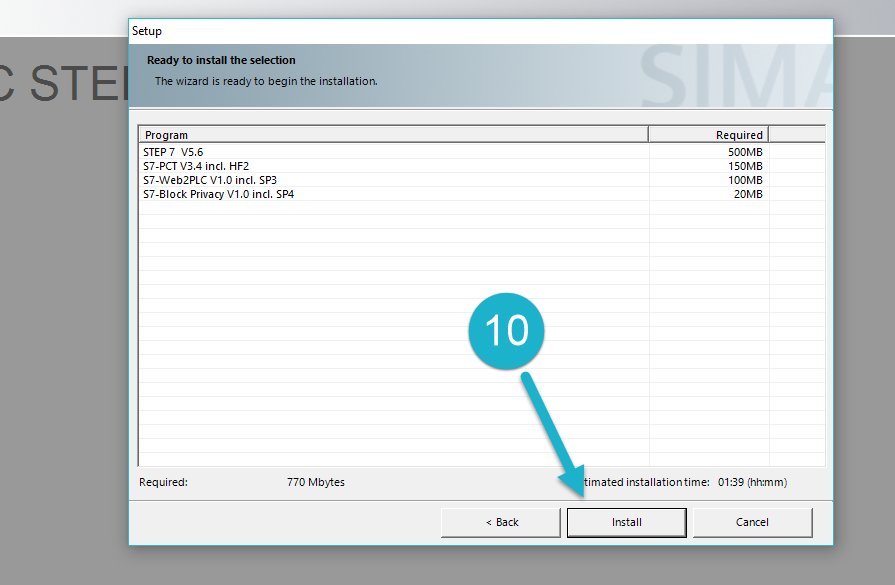
Then I’ll click on next.
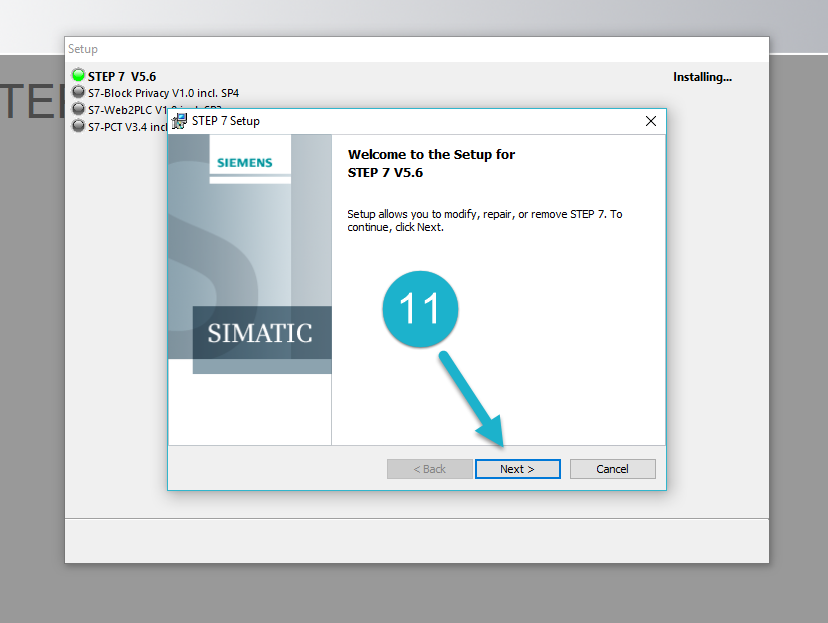
When I do this, this window pops up and gives me 3 options for modify, repair and remove the STEP7. Here I want to remove the software, so I need to select remove and then hit next.
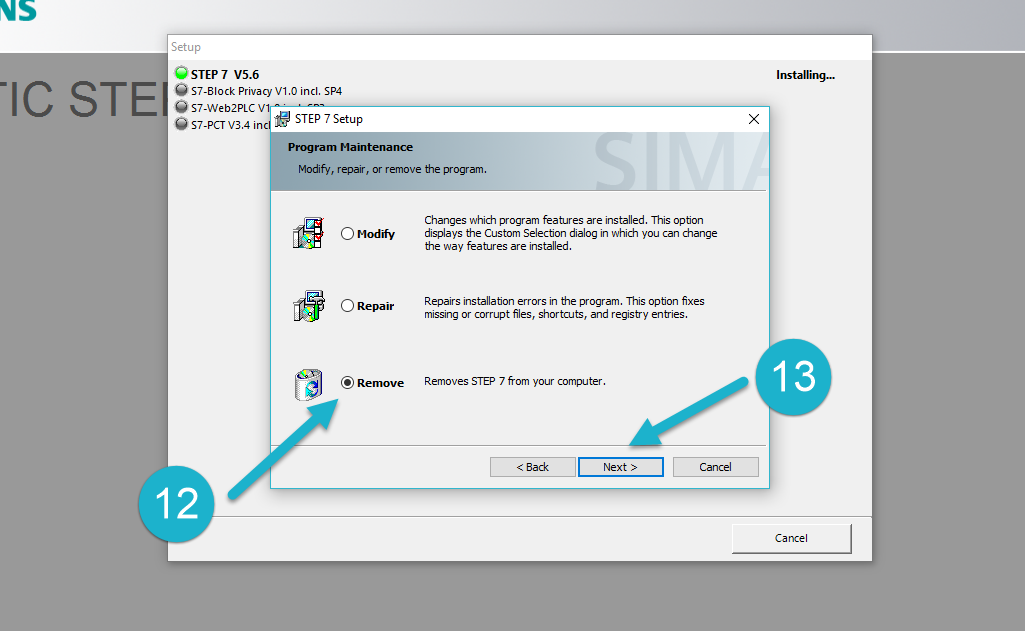
I’ve already removed and then installed the software on this computer and fixed the issue so I’m not going to continue this wizard anymore but for you to be able to remove the software, just follow the setup and you can easily remove the software on your computer. This will usually take up to ten minutes.
After you have removed the software successfully, you need to restart the computer and install the software again.
For installing the software, you need to follow the same procedure as you did while removing it but when this window pops up, the modify option will change to install (or something similar) and you need to select that option instead.
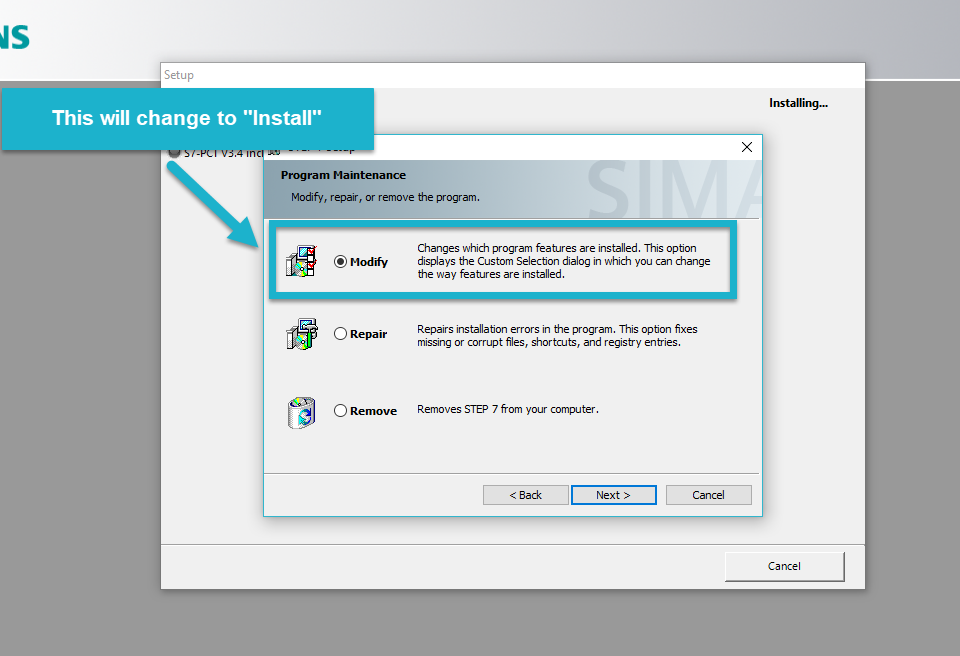
When the software is installed on your computer again, if you open that up and then open the hardware, you’ll see that all of the PLC modules for S7-300 and 400 PLCs are back again.

So when you’re not able to see the PLC modules the STEP7 hardware, you just need to remove STEP7 from your computer and then install it again.
Thank you so much for taking part of your day to be here. Leave a comment to let us know what you think and make sure to subscribe to our newsletter to get the latest content first.
With tons of love,
The RealPars Team
Frequently asked questions
Learn from Industry Experts
With a 7-day trial, then €35/month